Knowledge Base Custom Rules
Purpose: With the help of Custom Rules you can turn the management of articles into a fully automated process by triggering actions based on an event and/or a condition or even several conditions. This functionality is an extremely flexible tool allowing users to effectively keep track of and monitor changes taking place at the article level.
Prerequisites: Admin users having the Manage Settings permission are allowed to manage Article & Ticket Custom Rules.
Steps:
- Click Admin->Setup->Custom Rules: Knowledge Base/Help Desk
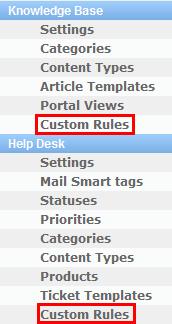
-
You will be directed to the Custom Rules page of the appropriate module (Articles or Help Desk) presenting the list of custom rules created for the module.
-
Using tabs located right under the page header, you can switch between Custom Rules pages of the above modules.
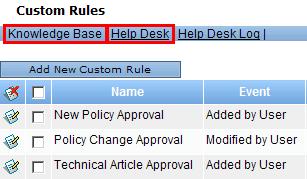
-
Once the rule is created, you can reorder the rule by using the Up/Down arrows to the right of the display. Ordering the Rules also determines the order in while they will be triggered if an object would be affected by multiple rules.
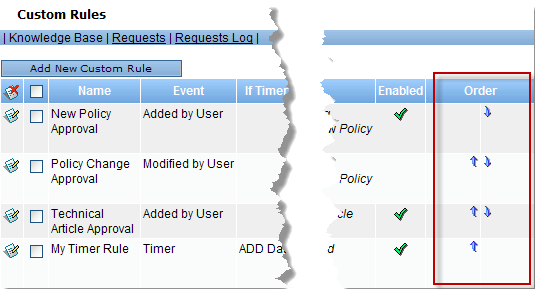
Sub Articles
 Create Custom Rules for the Novo Knowledge Base
Create Custom Rules for the Novo Knowledge Base
 Knowledge Base Timer Rules
Knowledge Base Timer Rules
 Create a Rule that runs when Feedback is Received
Create a Rule that runs when Feedback is Received
Related Articles
 Step 4: Approve the Article - Content Approval Options
Step 4: Approve the Article - Content Approval Options