Logging into the Public Interface for More Options
Purpose: To show the process of logging into Novo from the Public side.
Prerequisites: Novo initial software settings, Module Configuration, Information for user to view once logged in.
Steps:
- When you first log in to the Knowledge Base software, you must enter your user name and password as shown below.
Note: Your password does not display as you type it. To ensure privacy in public view, your password is converted to dots.

- Check the Save Password box to have the software manager remember your password for you.
- After you log in, the main Knowledge Base window opens as shown below (truncated view shown).
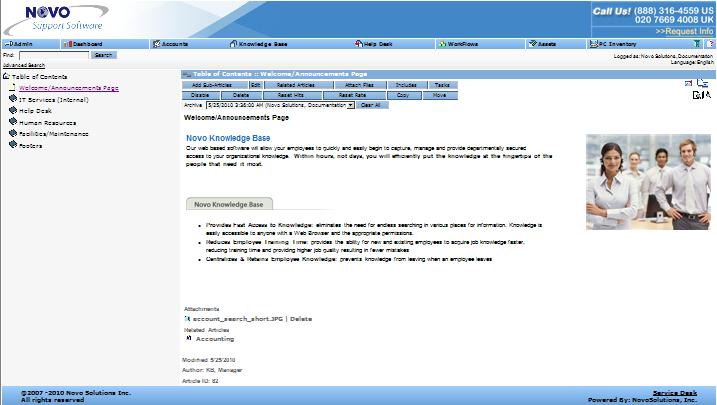
The topics covered by articles in this section include:
- forgot password
- save password
- new user registration
- new user registration with flat contacts enable
- portal views
- submitting tickets
- Active Directory
Sub Articles
 Setting Up or Editing Your User Account
Setting Up or Editing Your User Account
 Using the Forgot Password Feature
Using the Forgot Password Feature