Assigning WorkFlows via Custom Rules
Purpose: To automatically assign workflows using the Custom Rules feature.
Prerequisites: Novo intial software settings, Module Configuration, Workflow Configuration, List of conditions and actions for custom rule.
Steps:
- Go to Admin Knowledge Base > Custom Rules or Admin Requests > Custom Rules.
- Click Add New Custom Rule.
- Enter a name for the rule being added.
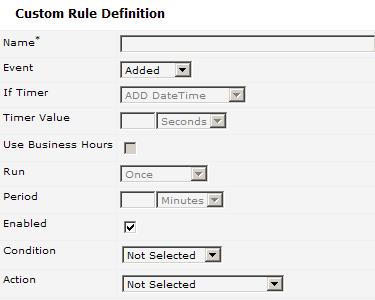
- Select an event and condition for the rule.
Note: Please see the Custom Rules article for more information on how to set Rule operators. - In the Action drop-down box, select Add WorkFlow.
- Choose a WorkFlow from a neighboring drop-down on the right.
- Click Save.
See the related Articles for more information on creating Custom Rules.
Related Articles
 Create Custom Rules for the Novo Knowledge Base
Create Custom Rules for the Novo Knowledge Base
 Using Custom Rules for Novo Requests
Using Custom Rules for Novo Requests