Request Management Config Guide
Welcome to the Request Configuration Guide
The Request Configuration Guide will assist you in navigating you through the various customization options that will allow you to optimize the Request module to meet your specific needs. Please refer to screen shots and directions below to access the topics that will be covered in the included in this section.
Brief introduction to Request Setup options:
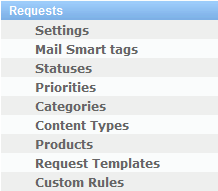
| Option | Description |
| Settings | Core settings you would modify to adjust the behavior of the module including Display Settings, Email, and other options. |
| Mail Smart Tags | Smart Tags are used to update Request fields via emails to a monitored account. |
| Statuses | This will already include some sample statuses for Requests. Here you can add additional pull-down entries. |
| Priorities | Specify level of priority and create additional entries. |
| Categories | Determine under what category a particular issue may fall under (i.e. software, hardware, replace, defect) |
| Products | Create entries for specific products for which a Request may have been created. |
| Request Templates | Depending on the type of issue or topic, you can change the available fields for entering data or changing what information you would like to display. |
| Custom Rules | Create automated processes. For example, you may want all Requests that are designated a Category such as Hardware to send an email notification to the Hardware Department Admin. (Very useful management tool.) |
To access and customize options within the Request section of the Setup page:
- Click on Admin>Setup
- Here you will see various areas depending on the modules you have available with your software.
- Scroll down to Request and choose the setting(s) you wish to configure or make changes to.
- Continue on to the section below screenshot for a very brief introduction to the options available under the Request section of the Setup page.
Sub Articles
 Request Management Settings
Request Management Settings
 Request Management Functions Configuration Guide
Request Management Functions Configuration Guide
 Enabling the Timer Option for Automated Functions
Enabling the Timer Option for Automated Functions