The Approve Articles Feature
Purpose: Use the Approve Articles feature to facilitate routing within the Knowledge Base. This is a good tool for maintaining a common standard throughout the system and for quality assurance.
Prerequisites: Approve Articles is enabled in Admin->Setup->Knowledge Base->Settings; User must have Change Articles Status permission
Steps:
- Any article may be given the Awaiting Approval status when adding or editing the article on respective pages.

- The Awaiting Approval status is automatically given to an article if a user without approval rights adds or edits the article.
- In both cases the application generates a notification email addressed to the Department Approving persons.
- Department Approving persons may view a list of the articles that are Awaiting Approval on the Admin->Management->Awaiting Approval: Knowledge Base page.
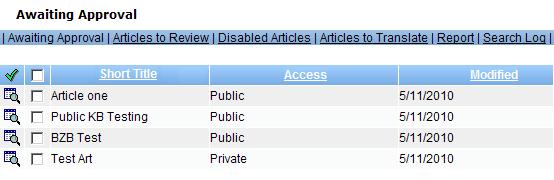
On the Awaiting Approval page...
- Click the View icon
 to go to the article.
to go to the article. - Select one or many articles by checking them
 , or select all of the articles by checking the box at the top of the Select column. Once selected, articles can be simultaneously enabled directly from here by clicking the Enable icon
, or select all of the articles by checking the box at the top of the Select column. Once selected, articles can be simultaneously enabled directly from here by clicking the Enable icon  .
. - The editor's name is a mailto link and will open your default email program.
Related Articles
 Step 4: Approve the Article - Content Approval Options
Step 4: Approve the Article - Content Approval Options