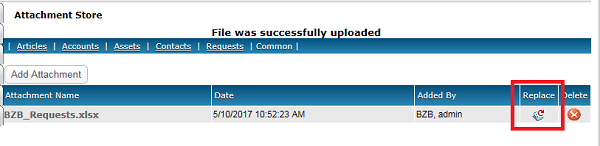Added "Replace" option for File Store Attachments
You now have the option of replacing a File in the Attachment Store. Prior to this change, if you needed to replace a File, it would have to be deleted and a new File uploaded. This caused problems especially if the same File was used in several different locations (i.e. Articles, Requests, etc.).
Replacing a File in the Attachment Store
By clicking the Replace icon, you can replace an existing file with and update version.
- In the Attachment Store locate the file you want to replace.
- Click the Replace icon.
- Click the Browse the button to locate the updated file.
- Click Upload.
- The previous file is removed and the new file is uploaded in its place. The relationship between any Articles, Accounts, Assets, Contacts, or Requests are updated with the new file.