Article View Log
Purpose: Help manage and optimize your Knowledge Base by providing you with a report of visitors and which articles they are viewing.
Prerequisites: Purchase of the Knowledge Base. Hit Tracking must be enabled globally (Admin > Knowledge Base > Settings) and at the Article level (Properties tab).
Using the View Log:
To use the View Log, browse to Admin > Management > Knowledge Base > View Log.
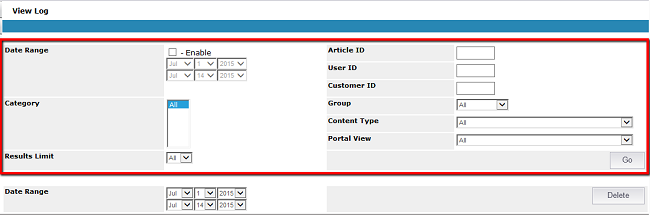
- Date Range - allows you to see which articles were viewed within a specified period.
- Category - see which Articles were viewed for the selected Category.
- Results Limit - allows you to see a set number of records on the page.
- Article ID - allows you to see a list of visitors for a specific Article.
- User ID - see Articles that were viewed by a specific Admin User.
- Customer ID - see Articles that were viewed by a specific Public User.
- Group - see which Articles were viewed that are assigned to the selected Group.
- Content Type - see which Articles were viewed for the selected Content Type.
- Portal View - see which Articles were viewed that are assigned to the selected Portal View.
- Go button - displays records in the Log based on the specified criteria.
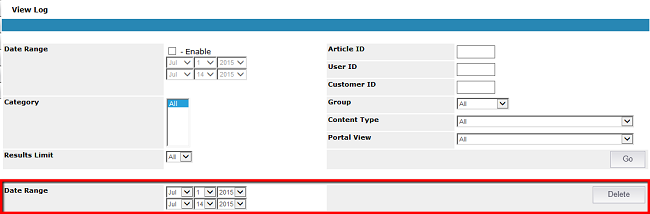
- Date Range - allows you to clear the Log of Articles viewed for a specific date range. Once the Articles are cleared, they are no longer viewable in the Log.
- Delete button - clears Articles from the View Log for the specified Date Range.
- Excel button - allows you to export the records in the Log to Excel.