Editing the Group Policy Object for PC Inventory
Purpose: To create a login script with specified scripting for PC Inventory and to modify the group policy within Active directory to use this script.
Prerequisites: purchased and licensed PC Inventory module.
Steps:
- Start->Admin Tools->Active Directory Users and Computers.
- Right click on the domain name, click properties.
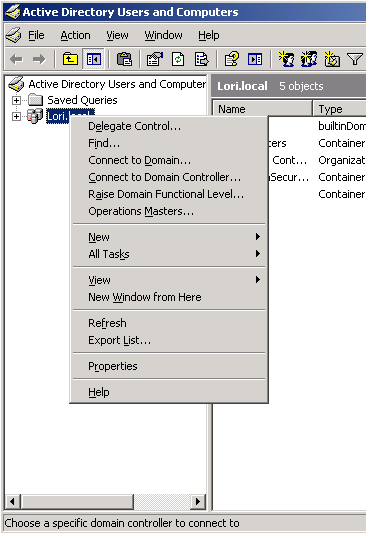
- Click the Group Policy Tab.
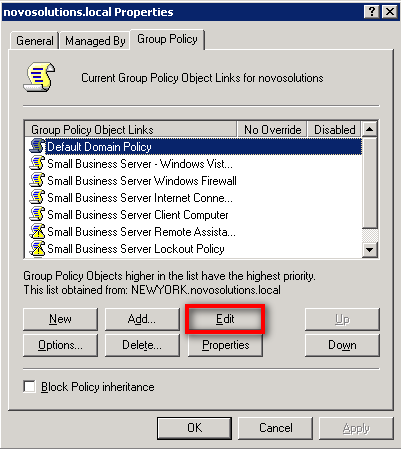
- Choose the correct Group Policy based on your infrastructure's security policy, then click the edit button.
Note: The Group Policy you should use will vary from company to company. Please see your network administrator.
- Expand User Configuration->Windows Settings->Scripts (Logon/Logoff)
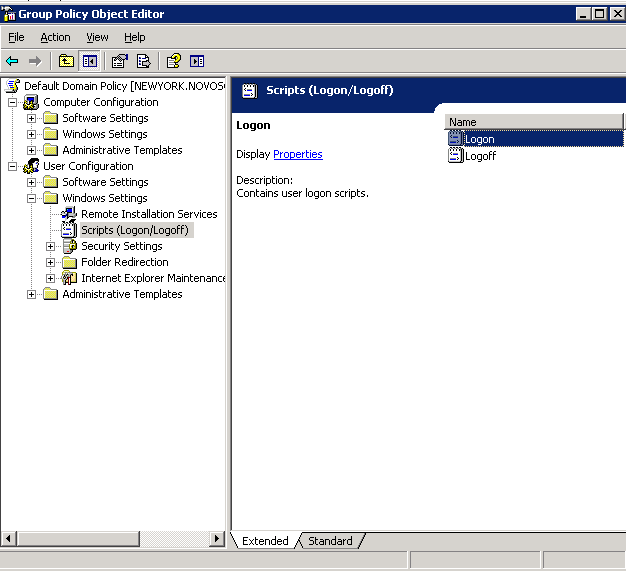
- Right click on Logon, then choose properties.
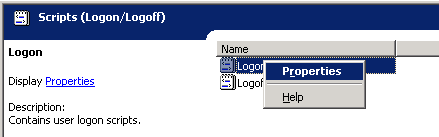
- Once the Logon Properties appear, click the add button.
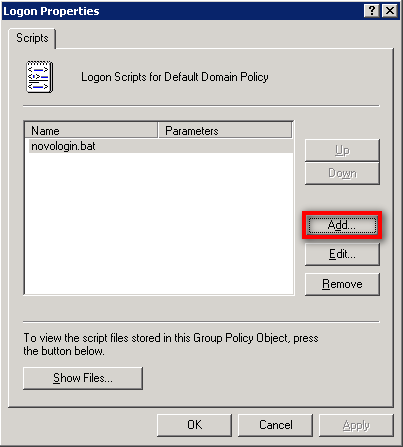
- Click the browse button to browse to the location where the login script is to be placed.
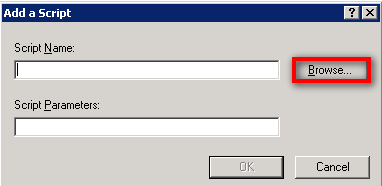
- Once the browse screen opens, right click in the area where the files are listed, then choose new and text document.
Note: The login script must be placed in this specified location.
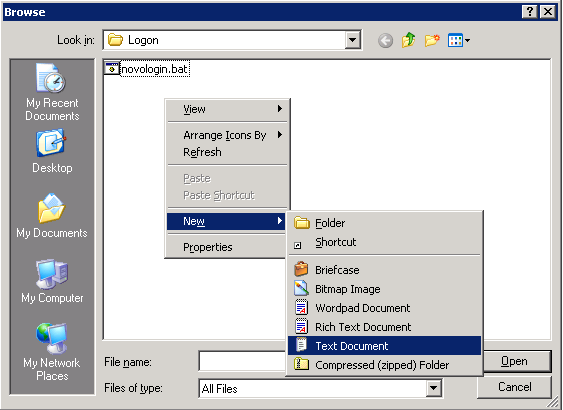
- Copy the following commands to the new text document. (See the related article "PC Inventory Scripting" below for more information on this script.)
net start winmgmt
sc config winmgmt start= auto
netsh advfirewall firewall add rule dir=in name ="WMI" program=%systemroot%"system32"svchost.exe service=winmgmt action = allow protocol=TCP localport=any
J:
cscript.exe GetSysInfo.vbs net use J: /delete /yes exit |
- Save the document as {anyname}.bat (i.e. novologin.bat). Then click through the dialog windows pressing Ok or Save as appropriate.