Completing/Rejecting Tasks via email
Purpose: To use emails to complete or reject tasks.
Prerequisites:
- Novo Mail Service is Purchased
- Novo Mail Service is granted in the license
- Novo Mail Service is enabled in Admin>Setup>Core/General>Settings
- To see notification emails as discribed below, the email client should be configured to render emails in HTML
Steps:
Setup:
- Set Task Notification Link Type to "Mail to Link for Email Reply" in Workflow Settings.
- Create a Help Desk Wokflow
- Add 2 Tasks; for the second Task select the first from the Predecessor list
- Assign yourself to both Tasks
- Create a Ticket.
- Add the Workflow to the Ticket
Complete a Task
- Open your email account
- Open the Workflow Email
- Click Mark Task as Complete
- An email should pop up with the subject COMPLETE [Task# ] - and a security token
- Click Send
- To verify: After the Novo Mail Service has received and processed the email, browse to the Novo software; Click Workflows->Ticket Tasks
- Your Task should now marked as Complete
Reject a Predessor Task
- Open your email account
- Open the Workflow Email; there will be 2 Tasks displayed; the Predessor Task (beneath Task Is Complketed) and Your Task
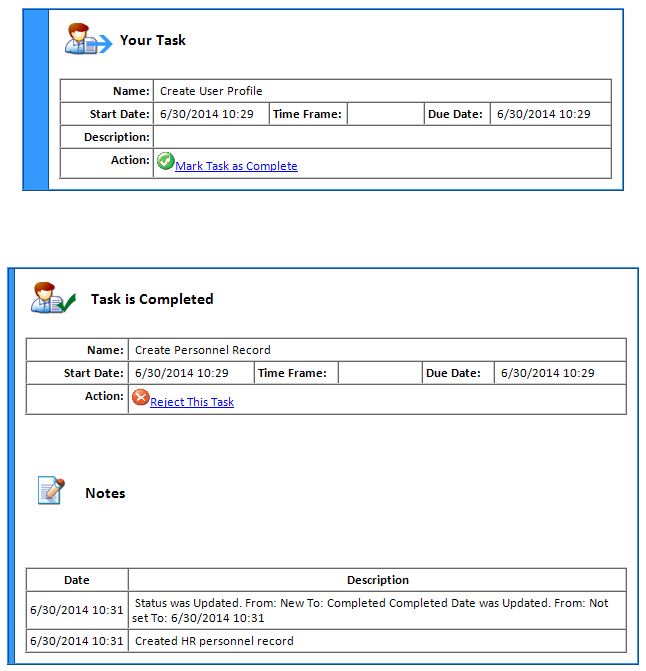
- Click Reject This Task under the Predessor Task
- An email should pop up with the subject REJECT [Task# ] - and a security token
- Click Send
- To verify: After the Novo Mail Service has received and processed the email, browse to the Novo software; Click Workflows->Ticket Tasks
- The Predecessor Task should now marked as Rejected