Completing/Rejecting Tasks via web link (in email)
Purpose: To use a Web Link to complete or reject tasks.
Prerequisites:
- Novo Mail Service is Purchased
- Novo Mail Service is granted in the license
- Novo Mail Service is enabled in Admin>Setup>Core/General>Settings
- To see notification emails as discribed below, the email client should be configured to render emails in HTML
Steps:
Setup:
- Set Task Noification Link Type to "URL Link To Task Notes" in Workflow Settings
- Create a Help Desk Wokflow
- Add 2 Tasks; for the second Task select the first from the Predecessor list
- Assign yourself to both Tasks
- Create a Ticket
- Add the Workflow to the Ticket
Complete a Task
- Open your email account
- Open the Workflow Email
- Click Mark Task as Complete
- A new window (casetasknotes.asp) will pop-up
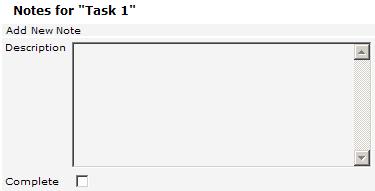
- Enter a Description
- Check Complete
- Click Save
- To verify: Browse to the Novo software and click Workflows then Ticket Tasks
- Your Task should now be marked as Complete
Reject a Task
- The Complete a Task procedure will generate another Workflow email containing Task 1 and Task 2 in the email body
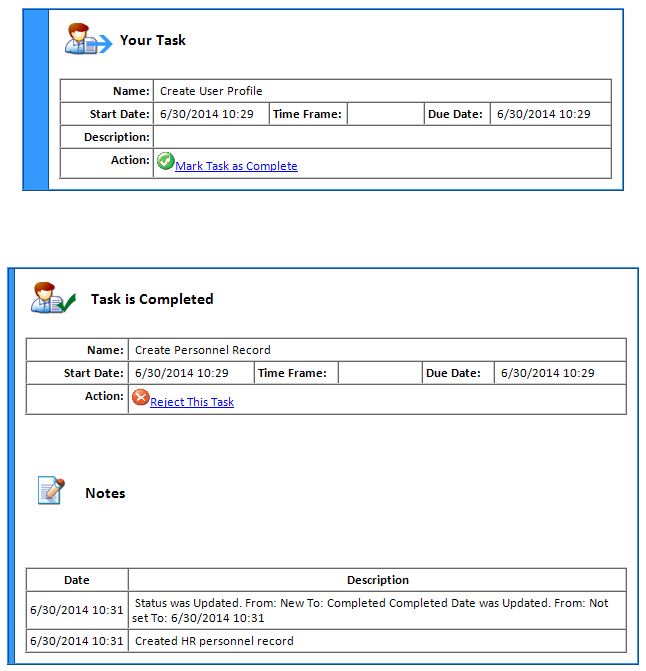
- For Task 1 Click Reject This Task
- A new window casetasknotes.asp will pop-up; (note the Reject check box inplace of the Complete check box).
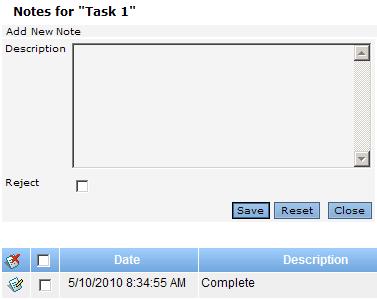
- Enter a Description
- Check Reject
- Click Save
- To Verify: Browse to the Novo software and click Workflows then Ticket Tasks
- The Predecessor Task should now be marked as Rejected