How to Manually Email a Report
Purpose: To manually email a report. Please also see the following video:
Emailing a Report.
Prerequisites: Novo initial software setting, Module Configuration, Data within the area of Novo for which you are running a report.
Note: All reports sent to users whose email client is set to read email as text will lose the HTML formatting. In order to maintain the HTML formatting, the recipients of the emailed reports should read the email as HTML.
Steps:
- Click Admin->Reports. The Report Writer Manage Reports page is now visible.
- Click Add New link next to the type of report you want to create. The Choose Report Type page is now visible.
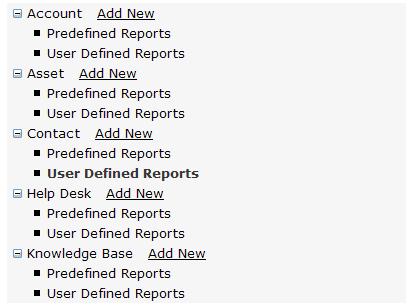
- Run all steps of wizard to the Save Report step.
- Click Yes.
- Enter a report title.
- Select the Report Category. By default all reports will be saved to the User Defined Reports category unless the report category is changed.
- Click Save then Run Report. The report will be generated on the screen.
- Click the Envelope icon at the top of the report.

- The Send Report screen is now visible. The user's name and email address along with the Report's name as the Subject line are already filled in. Enter the email address of where the report is being sent in the To field.
Note: If the report needs to be emailed on a scheduled basis, see the article Scheduling a Report.
Note: Multiple email addresses can be placed into the "To" field.Seperate each field with a comma.
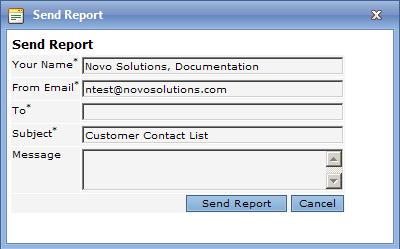
- A note regarding the report can be entered in the Message field. The message will appear before the report in the body of the email. Once the Send Report dialog is ready to go, click Send Report.