How to Save a Report
Purpose: To explain the process of saving a report after creation. Please also see the related video:
Creating a Report
Prerequisites: Novo initial software setting, Module Configuration, Data within the area of Novo for which you are running a report.
Steps:
- Click Admin->Reports. The Report Writer Manage Reports page is now visible.

- Click Add New link next to the type of report you want to create. The Choose Report Type page is now visible.
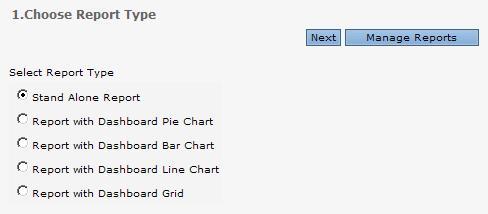
- Run all of the steps until the Save Report step.
- Click Yes to Save the report.
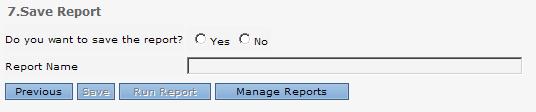
- Enter a Report Name.
- Click the Save button.
- Then, click the Run Report button.
Note: When choosing the number of records to display, if you would like to pull the records from a specific order such as the first 20 records of an descending list, you must first change the sort direction of the column being counted to descending (Column Properties), then you can change the number of records to display to 20. This will allow you to see 20 records based on a descending list.