Step 1 - Configuring Incoming Email Settings
Purpose: To edit the Incoming Email Settings of the Novo Mail Service.
Prerequisites: Purchased Novo Mail Service Module.
Steps:
1. Click on Admin -> Setup -> Incoming Email Settings: Core/General
2. The Novo Mail Service settings can be changed from this page
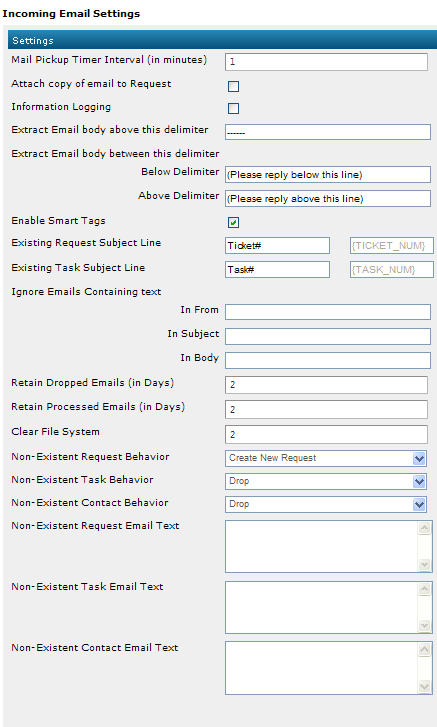
| Field | Description |
| Mail Pickup Timer Interval (in minutes) | Determines how often the service checks for new, incoming mail. |
| Attach copy of email to Request | If enabled a copy of the original email (from the user) will be attached to a new Request. |
| Information Logging | Enables emails to be logged in the Email History Log, and Mail Service errors in the Mail Service Log. |
| Extract Email body above this delimiter | If the text included in this setting is found an an email or reply, all text above this phrase or symbol will be deleted. |
| Extract Email body between this delimiter | All text that is not between the Above Delimiter and the Below Delimiter will be extracted from the reply when these delimiters are included in the email. Using this setting the text of the delimiters can be edited. |
| Enable Smart Tags | If this box is checked, Smart Tags will be available for use with the Novo Mail Service.
Note: For more information about Smart Tags, see the Smart Tags article in the Novo Mail Config Guide. |
| Existing Request Subject Line | This setting changes the default subject line that is included when an admin sends a Request from the system to a user. |
| Existing Task Subject Line | This setting changes the default subject line that is included when a task email is sent from the system. |
| Ignore Emails Containing Text | Emails containing text in the From, Subject, or Body fields will be dropped. When entering multiple words or phrases, separate each word or phrase with a comma and no space (ex. Out of office,Auto response,information only).
|
| Retain Dropped Emails (in Days) | This setting can be changed to edit the amount of days the system will keep emails that were dropped by the system. |
| Retain Processed Emails (in Days) | This setting can be changed to edit the amount of days the system will keep emails that were processed by the system. |
| Clear File System | Interval of days, in which the File System will be cleared. |
| Non-Existent Request Behavior | Determines what the system will do if an email is received for a Request that does not exist in the system. |
| Non-Existent Task Behavior | Determines what the system will do if an email is received for a task that does not exist in the system. |
| Non-Existent Contact Behavior | Determines what the system will do if an email is received for a contact that does not exist in the system. |
| Non-Existent Request Email Text | The text included in this box will be sent as a response to the user that sent the non-existing Request. |
| Non-Existent Task Email Text | The text included in this box will be sent as a response to the user that sent the non-existing task. |
| Non-Existent Contact Email Text | The text that will be sent as a response to an email from a consumer or user that is not registered as a contact in the system. |
3. The changes to the Incoming Email Settings will be saved if the

button is clicked or reset to defaults if the

button is clicked.