Editing Request WorkFlows & Tasks
Purpose: Allow you to edit a Task after it has been added to a Request. You can reassign the task, change the start/due date, or make other changes. This applies to any Task that was added individually or as part of a WorkFlow to the Request.
Prerequisites: The Admin User must have the appropriate Role permission to modify a Task.
Edit a Task from the Manage Requests page:
- Click Requests to display the Manage Requests page.
- Find the desired Request and click the Task icon to display a list of the Request's Tasks.
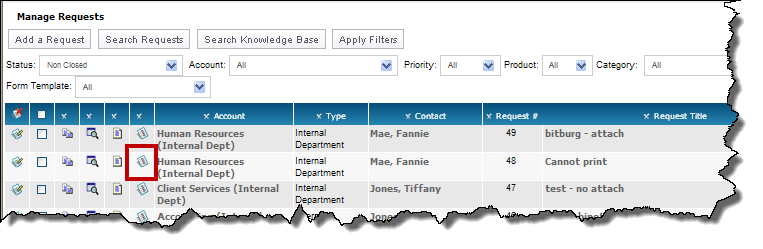
- Click the Edit icon to open the Edit Task form.
- Make the desired changes then click Save.
- If needed, repeat steps 3 & 4 to edit other Tasks.
Note: If the Task is part of a WorkFlow, the change only affects the Task on the Request and does not affect the WorkFlow itself. If you want the change to be permanent every time the WorkFlow is used in a Request, you must open the WorkFlow and make the change to the Task within the WorkFlow.
Edit a Task from the Request form:
- Click Requests to display the Manage Requests page.
- Find the desired Request and click the Edit icon to open the Request form.
- Scroll down until you get to the Related section and click Tasks to display the Tasks.
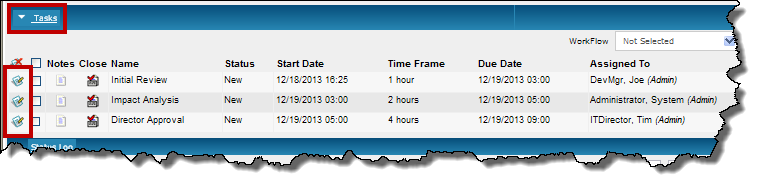
- Click the Edit icon to open the Edit Task form.
- Make the desired changes then click Save.
- Repeat steps 4 & 5 to edit other Tasks.
Note: If the Task is part of a WorkFlow, the change only affects the Task on the Request and does not affect the WorkFlow itself. If you want the change to be permanent every time the WorkFlow is used in a Request, you must open the WorkFlow and make the change to the Task within the WorkFlow.
Edit a Task from the Requests Tasks page:
- Click WorkFlows to display the Manage WorkFlows page.
- Click the Request Tasks link to display the Requests Tasks page.
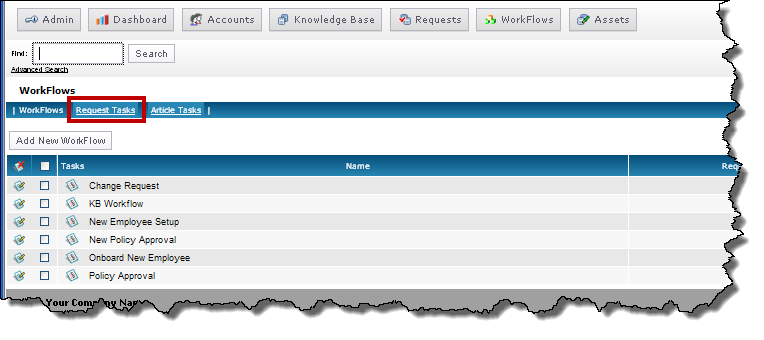
- Locate the desired Task and click the Edit icon to open the Edit Task form.
- Make the desired changes then click Save.
- Repeat steps 3 & 4 to edit other Tasks.
Note: If the Task is part of a WorkFlow, the change only affects the Task on the Request and does not affect the WorkFlow itself. If you want the change to be permanent every time the WorkFlow is used in a Request, you must open the WorkFlow and make the change to the Task within the WorkFlow.