Memorized Requests
Purpose: The Memorize Request function allows you to tell the software to remember specified Requests that you frequently use to create new Requests in the Request module. By "memorizing" we mean placing selected Requests under a specific section.
Prerequisites: Request creation.
Steps:
To memorize a Request:
- Click the Request button on the top navigation bar to get the Manage Requests grid.
- Click the Edit icon to open the Request you want to memorize.
- On the Edit Request form, click the Memorize button.
This Request will be placed in the Memorized Requests section.
Note: In contrast to the Request Copy function, only standard attributes of the current Request (including all fields, description, resolutions, and UDFs) are copied. Notes, Attachments, Related Articles are not saved to template.
To manage your memorized Requests:
- Click Admin->Management->Memorized Requests: Request.
The Memorized Requests form will open, listing all available memorized Requests. 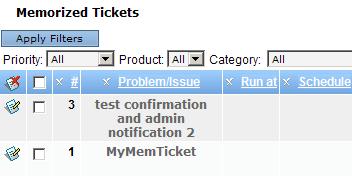
- Click the Edit button in the row of a Request to modify its attributes.
To create a new Request based on a memorized Request:
- Click the Request button on the top navigation bar to open the Manage Requests grid.
- Use the Memorized Cases to select a Memorized Request
- Click Add Request From Memorized to add the the Memorized Request

- Select the Request you need from the drop-down list and click the button.
The Accounts grid will open. - On this form, select the contact whose data should be added to the new Request, and click the Add a Request button. The newly-created Request with the selected contact will be pre-populated with data from the selected memorized Request.
- Make changes in the Request and click Save.