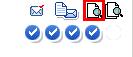Using the Article Navigation Tree
Purpose: To understand the article navigation tree.
Prerequisites: Novo initial software settings, Module Configuration, List of groups for your articles.
Note: The Article Navigation Tree is your primary tool for browsing and selecting articles. Invest a little time in getting familiar with it function to increase your comfort level with the software.
Steps:
To browse the Knowledge Base by Category, perform the following steps:
- Click on the appropriate category in the Article Navigation Tree. A listing of articles and sub-articles displays under the selected category.
- Click on the appropriate sub-category until you have reached the knowledge base article you need. As you click on categories on the left, the longer, more descriptive sub-titles appear on the right. Eventually, you will select an article in the Article Navigation Tree and its contents will display on the right side.
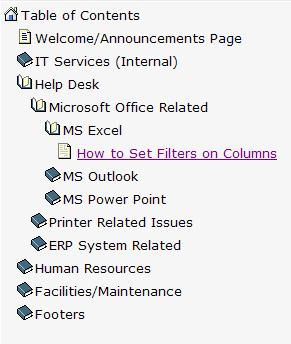
- Click on the article you need to display the article contents.
- Article attachments display at the bottom of the article. Clicking on the attachment prompts you to open and/or save the attachment.
- A printer-friendly icon is available for each article. Click on this icon to open a new window that does not display the Article Navigation Tree, and is better formatted for printing.