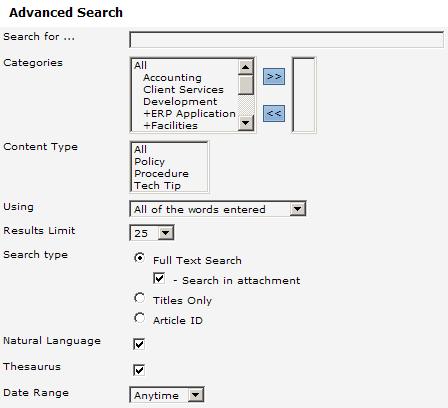Using the Search and Advanced Search Features
Use one of three methods to search through the Knowledge Base.
- Click through the Article Navigation Tree until you find what you want. This can be time consuming.
- Use the Basic Search feature.
- Use the Advanced Search feature.
The Basic Search feature allows you to search all article fields (Short Title, Long Title, Keywords, Search Results Summary, and Content).
- Use quotation marks " " to search for a specific phrase.
- Use asterisks * for wildcard characters.
Examples of Basic Search Syntax
| knowledge base | - If "Any of the words entered" is selected in the Default Basic Search Action of Admin->Settings->Search Settings, this will find articles containing either word: knowledge or base, or any capitalized variant.
- If "All of the words entered" are selected in the Default Basic Search Action of Admin->Settings->Search Settings, this will find only articles containing both words.
|
| knowledge base | - This will find articles that have both words adjacent to each other as shown. Placing quotation marks " " around any series of words will search for articles that contain the exact phrase or string.
|
| know* | - Use an asterisk * when you are not sure how a word is spelled, or to find variations of the word. (that is: Try "know*" to find "knows", "knowledge", or "knowledgeable").
|
| knowledge bas* | - Finds articles containing a string with the word knowledge that is adjacent to any word starting with bas.
|
The Advanced Search feature lets you specify search criteria:
- If enabled, use Categories to help focus your search.
- You determine the search method by selecting one of the following four choices from the Using field:
- All of the words entered.
- Any of the words entered.
- The exact phrase entered.
- Boolean (text contains +/-).
Examples of Boolean Search Syntax
| +knowledge +base | - Finds only articles containing both words. Ensure that no space exists between the plus sign + and the word.
|
| +knowledge base -group | - Finds articles containing the knowledge base phrase, but no group word.
|
| +bas* | - Finds articles containing any word starting with bas (four symbols overall). Substitute an asterisk * can for any character or digit. Use an asterisk * when you are not sure how a word is spelled, or to find word variations (that is: Try bas* to find base, based or basketball). Use an asterisk * at the end, or in the middle of words.
|
| +knowledge +bas* | - Finds articles containing knowledge and any word starting with bas.
|
- Limit how many search results are returned by choosing a number in the Results Limit field.
- Specify a Search type. Full Text Search and Search in Attachment are on by default.
- Select Natural Language to have the Knowledge Base ignore noise words, such as common pronouns and prepositions.
- Select the Thesaurus to search the Knowledge Base for similar words or concepts. (The Thesaurus must first be populated.)
- Choose a Date Range to filter the result set based on the Add date.
The Advanced Search Page
- The advanced search allows you to customize your search using filters
- While typing in the "Search for... " field the Autocomplete functionality will use the Search Log in your application to provide past search terms as you type.