Articles to Review
Purpose: To assign a review date to an Article. Review dates help Users manage Knowledge Base content. You can then use custom rules or reports to ensure Articles are current and updated on a regular basis.
Prerequisites: Initial Software Settings
Steps:
- Do one of the following:
- If you are creating a new Article, on the Article Options Bar click the Add Sub-Articles button.
- If you are editing an existing Article, click the desired Article then on the Article Options Bar click the Edit button.
- On the Properties tab, scroll down to the Review date field.
- Enter the desired date.
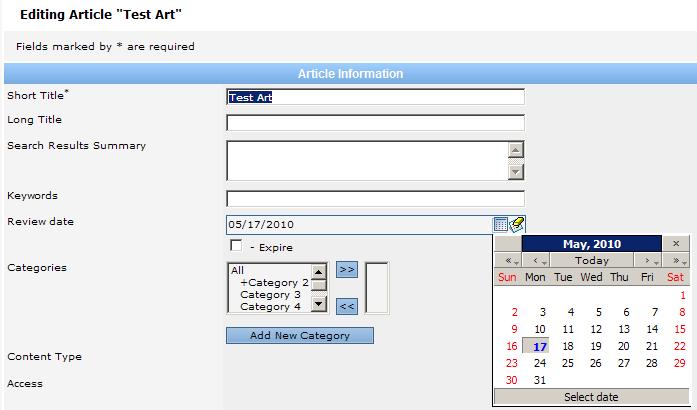
- Click Admin->Management->Articles to Review: Knowledge Base to manage Articles to review

On this page, you can see:
- Short title of the article
- Access level
- Modification date
- Review date (day on which the article should be enabled)
- Name of the editor (with the link to the editor's email)
With the help of the View  icon to the left of the article's title, you can go directly to the article and modify it (provided you have sufficient permissions).
icon to the left of the article's title, you can go directly to the article and modify it (provided you have sufficient permissions).
Note: Articles with expired Review Date and enabled Expire property are displayed in the articles tree only in Admin Part for users having the Add/Edit Articles permission and article creators / editors.