Natural Language
Purpose: Natural Language is a list used to filter out common words (managed by the systems administrator) used in sentence construction that are unlikely to affect the search such as prepositions, articles, and other extremely frequently used words. For example, searching for bandwidth and usage without Natural Language enabled, the system would find any document that had the word bandwidth in it or the word and or the phrase usage.
When a Natural Language search is performed, the search words entered by the user are compared to this list. Any words that match are removed from search phrase before it queries the database/attachments.
The Natural Language settings page defines the word exclusion list when using Natural Language searching.
Prerequisites: Initial Novo Software Settings
Steps:
To enable Natural Language
- Click Admin->Setup->Settings->Knowledge Base.
- On the Settings page, scroll down to the Search Settings section.
- Activate the following check boxes:

- Click Save.
To add a new entry to the Natural Language list
- Click Admin->Setup->Search Settings: Core/General->Natural Language.
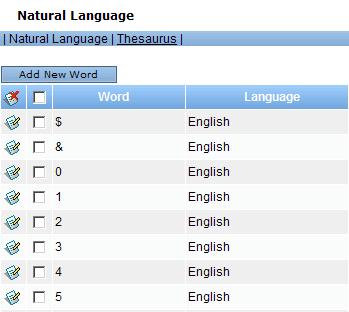
- On the Natural Language page, click Add New Word to open Add New Word form.
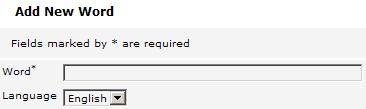
- In the Word field, enter the word you want to exclude from the search results.
- From the Language dropdown list, select the language you want to apply this entry to.
- Click Save.
To edit existing entries
- Click the Edit
 button in the appropriate row to open the Edit Word page.
button in the appropriate row to open the Edit Word page. 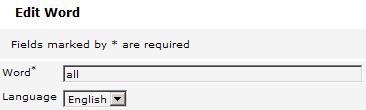
- In the Word field, modify the word entered previously.
- Change the language (if required).
- Click Save.
To delete an existing entry
- Mark the check box located in the row of the entry you want to delete.
- Click the Delete
 icon in the table header to the left.
icon in the table header to the left. - Click Save.