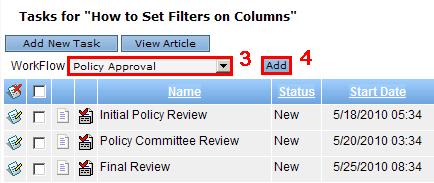Assigning Knowledge Base WorkFlows
Purpose: To assign Workflows via Custom Rules and the Article Button.
Prerequisites: Initial Novo Software Settings
Steps:
Assigning Knowledge Base Workflows via Custom Rules.
- Click Admin->Setup->Custom Rules: Knowledge Base->Add New Custom Rule
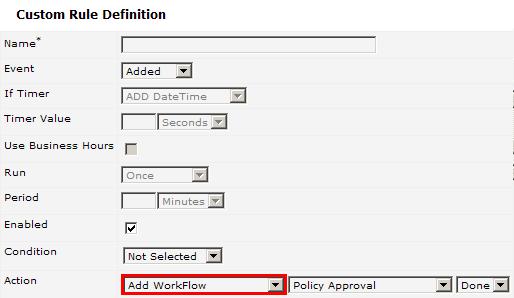
After the new WorkFlow rule has been added, the application will start to automatically assign the selected WorkFlow when the Custom Rule Condition is met.
Note: Please consult the Custom Rules article for more information on how to set Rule operators.
Assigning Knowledge Base Workflows via the Article Button Bar
- Click Articles module and select a target article.
- Click Tasks on the Button Bar.

- Select a WorkFlow from the ones predefined for the Knowledge Base
- Click Add. The list of Tasks for this WorkFlow will be displayed.