Glossary
A | B | C | D | E | F | G | H | I | J | K | L | M | N | O | P | Q | R | S | T | U | V | W | X | Y | Z
The ability to get to a part of the software, and the permission to use features or change settings and functions within the software. The application Administrator grants each user permission and access rights necessary to complete the tasks assigned to them within the software.
The top-level entity using the software, usually a company that is using the software. The application Administrator creates and maintains Accounts in the Accounts admin. An Account is composed of individual
Contacts (i.e., end users within the Account company) who actively use the software.
An optional designation given to an
Account identifying the Account's nature. Account Type might used to indicate which service support level the Account has purchased.
An implementation of directory services by Microsoft for use in Windows 2000 and later networks. Its database stores information about all network resources, including users (i.e., employees), assets, logins and software policies, providing network administrators with a single point of control. If the Active Directory module is implemented, (a separate purchase form Novo Solutions), Super Administrators of the software can enable Active Directory integration in the Settings Admin, and use their own network's Active Directory to manage user access and authentication.
Active Server Pages (ASP) Microsoft® Active Server Pages (ASP) is a server-side scripting environment that you can use to create and run dynamic, interactive Web server applications. With ASP, you can combine HTML pages, script commands, and COM components to create interactive Web pages and powerful Web-based applications that are easy to develop and modify.
AD
The process of adding a new element to a collection of like elements, e.g., adding an article, adding a Request, adding an account. The ability to add a new element within any section of the software is signalled by the presence of an "Add" button in the user interface.
The process of adding a new request, in the form of a
Request, to the Help Desk queue.
Adding one
Article beneath another in the
Article Tree Navigation to provide structure and organization to complex topics. This is useful when there is a broad topic that can benefit by being broken down into smaller subtopics for discussion. One Article (the parent article) would then introduce the broad topic, while its Sub-articles discuss the details in depth.
This is where the software is configured and managed. All admins see "Admin"; but what they are presented after they click the "admin" link depends on their access.
The software has two primary interfaces: Admin and Public. The public URL will look like
http://some.domain.com/novo/, while the admin URL will look like
http://some.domain.com/novo/admin/. Admin users access the admin URL to configure the software, manage user access, and create and maintain content. Public users access the public URL to read content and either ask questions or submit trouble Requests (if the
Help Desk is enabled).
Permission or
Access given to a user to navigate, change and manage the administrative tools of the software.
A feature allowing the user to refine a
Search for a particular topic by indicating specific criteria (in addition to keywords or phrases) including choosing categories to search, types of word searches (and/or, exact, Boolean, natural language), and the date range.
When viewing the list of
Accounts, or when viewing
Contacts where the
Flat Contacts option has been enabled, the Alpha filter displays (e.g.,

), allowing the user to narrow the list by clicking the letter of the alphabet corresponding to the name of the Account or the last name of the Contact.
Additional email address on Admin User and Public Contact edit pages to facilitate multiple emails addresses that a single contact might have. When used in conjuction with the
Novo Mail Service, these alternate addresses will be recognized as valid contacts within the system.
API
Application Program Interface. A set of routines, formats and protocols at the code level that allow the developers of one application or script to communicate with an existing application. The
Auto Ticket Service module, for example, has several APIs which create a new
Help Desk Request automatically when a
Contact sends an email to a specially designated email account.
Saves previous versions of edited
Articles to create an article history trail, where any previous version of an Article can be restored at any time.

A brief, informative piece of writing stored in the Knowledge Base that introduces, explains or details a topic.
The meaning, message, description or instructions provided in an
Article.
A method for end-users to judge the quality and helpfulness of a Knowledge Base article. Viewers can use the Feedback/Vote feature in the article view to provide suggestions and rate its content on a scale of 1 to 5, with 5 representing Very High quality. The average of all viewer ratings for a particular article is used to determine its position in the
Most Helpful Articles list.
A group of buttons appearing at the top of an
Article window that provide access to various article management features in the Knowledge Base.
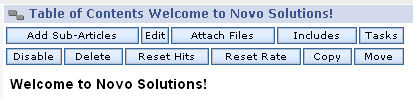
Article Templates/Templates Pre-formatted articles that can be used as the basis for creating new articles, thereby simplifying the formatting of new articles added to the
Knowledge Base. An administrator can create, edit or delete templates in the Knowledge Base section of the Setup Admin.
Part of the
Workflow module that allows
Knowledge Base article authors and Admin users to manage the production cycle of an article from creation to review to publication. Admin users create
Tasks from an article, associated with an Article Workflow, and those tasks can be assigned to one or more other users to move the article through its cycle.
ASP (Active Server Pages) Microsoft® Active Server Pages (ASP) is a server-side scripting environment that you can use to create and run dynamic, interactive Web server applications. With ASP, you can combine HTML pages, script commands, and COM components to create interactive Web pages and powerful Web-based applications that are easy to develop and modify.
Asset Code A code assigned to an
Asset for purposes of classifying or identifying the asset. The asset code can be custom and assigned individually to each asset or incremented automatically by the Asset Management module as new assets are added.
The process of tracking, updating and maintaining a company's inventory of
Assets. The Asset Management module provides the means to identify and monitor the usage, distribution and inventory fluctuations of assets throughout the enterprise.
Property or inventory owned by a company. Assets include items such as furniture, computers, printers, copiers, fax machines, vehicles, communications equipment (cell phones, Blackberries), appliances, artwork, tools, and equipment.
To delegate or associate one element to another, as in to assign an asset type to an asset, or assign a task to a resource.
The Workflow module allows an administrator to create
Custom Rules within the Knowledge Base article system or Help Desk Requesting system that automatically assign common, predefined tasks to a specific resource.
The user who has been assigned a specific Workflow task within Knowledge Base article system or Help Desk Requesting system.
An individual to whom a Request or other task (such as article approval in the Knowledge Base) has been assigned.
ATS
The process of adding a separate file to a Knowledge Base article, Help Desk Request or Asset record. This feature, accessible via the

button in the Edit view of a record, allows you to include external information that exists in another format, such as a spreadsheet or a PDF file, and provides supplemental information to the article, Request, or asset without having to recreate that information in the body of the article, Request or asset record.
External files which have been included with a Knowledge Base article, Help Desk Request or Asset record. Attachments appear as links at the bottom of the article, Request or asset record and may be opened or downloaded from those links.
The method for identifying and validating a user who attempts to
login to the system. Admininstrators control which authentication method is used via the admin.
Auto Assign
A setting in the Help Desk Settings section of the Setup admin where administrators can enable the functionality to automatically assign Help Desk Requests to certain users.
A script, which can be scheduled to run periodically, that identifies Requests having a
Status other than Complete, plus an expired Date Due. The script sends email notices to the individuals on the
Auto Escalation Recipients list so that the individuals can respond appropriately to the past due Request.
Auto Escalation Recipients Individuals who receive
Auto Escalation notices via email. Recipients' email addresses are added via the Help Desk section of the Settings Admin.
A web service where users can send Request requests via email to a specified account, and the service automatically creates Requests and assignments from those emails. The Auto Ticket Service consists of four components,
NovoListener,
Database,
Auto Ticket Web Service, and
Task Manager.
NOTE: The Novo Mail Service replaced the Auto Ticket Service in version 4.7. If you are on version 4.7 or later and are still using the Auto Ticket Service, please call Novo Support to migrate. The Auto Ticket Service is no longer supported by Novo except to migrate to the Novo Mail Service.
A timer which automatically starts when the edit Request screen is opened. The setting Enable Auto Timer in the Help Desk Settings section of the Setup admin needs to be enabled for this functionality.
A Knowledge Base article status occurring between when the article's author has saved and sent the article and when the assigned reviewer reads and approves the article. Until the article is approved by the reviewer, an article with a status of Awaiting Approval is not publicly viewable.
A button

appearing in various places throughout Novo Solutions' software applications that, when clicked, returns the user to the previous web page. Similar to the browser's Back button, this button cancels any activities that were in the process of being performed on the page (e.g., if a form was filled in, clicking Back would cancel the submission of the form information).
A text file with the extension .BAT containing of a set of commands meant to executed in sequence. Batch files save time from having to manually execute each command individually. Batch files can also be scheduled to run periodically via scheduling programs, such as Windows Task Manager.
Allows users to designate the organizations's working hours. Task time calculations involving Requests and articles will use the information defined in the Business Hours section of the Admin to generate accurate due dates. Business Hours will accommodate weekends, official company holidays, employee vacations and other custom dates during which business is not conducted (known as
Exceptions). Custom rules also take advantage of Busines Hours functionality.
Cascading Style Sheet (CSS) A language that allows content authors to assign specific formatting (e.g., fonts, colors, layout, spacing) to HTML documents and XML applications (among others). CSS allows the separation of the "look and feel" of content from the content itself, simplifying the editing and maintanence of online documents. The
HTML editor uses CSS to format article content in the Knowledge Base, and also supports the use of external style sheets.
A feature which allows Knowledge Base articles or Help Desk Requests to be grouped and organized within classifications that are relevant to the business. An admin user can create, edit, delete and otherwise manage categories for the Knowledge Base and the Help Desk from the admin.
A classification within which Knowledge Base articles and Help Desk Requests can be organized. A category can be added, edited or deleted via the admin by an admin user.
An HTML form element that, when clicked, selects the option. The option's information will be applied when the form containing the checkbox is saved or submitted. An example of a checkbox that has been clicked:

, and an unclicked checkbox:

.
Clear (Article Drafts & Archives) A button which removes a specific article version from the
Drafts or
Archives drop-down lists, providing a means for managing draft and archived articles so as to retain only the most relevant. In this example,

, clicking Clear removes the article version dated 5/17/2006 8:56:00AM.
A button which removes all article versions from the Drafts or Archives drop-down lists.
To designate a Request as completed by changing the Request's status to Closed and saving the change.
Comments (Article Comments) A Knowledge Base feature that allow viewers of articles to post comments that are displayed below the article. New with version 4.8, Comments are designed to offer a "Blog" style method of providing feedback to an article.
Condition Knowledge Base and Help Desk administrators can automate aspects of article and Request management by creating
Custom Rules that take a specific action given a certain
Event or scenario. In the following example, the Custom Rule is looking for Requests with a priority of Urgent.Requests that meet this condition will be assigned to the user "Melissa Davis" for resolution.
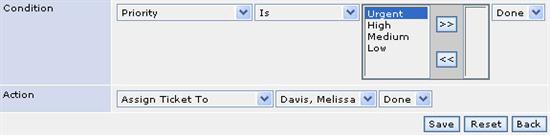
A "second chance" message generated following certain actions, such as deleting, reseting or clearing data, which gives users the opportunity to confirm their action or change their minds about the taking action. Clicking the OK button in the following example dialog box executes the delete action, while the Cancel button cancels it.
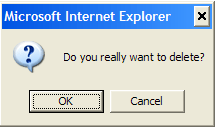
End users of the software. Contacts view the public side of the software (e.g., a contact would search the Knowledge Base for information, as opposed to adding articles via the admin, which is the function of an admin user).
Similar to
Categories, Content Types provide another level of content management and organization for Help Desk Requests and Knowledge Base articles. A content type identifies the nature of an article or an Request (e.g., policies vs. productivity tips vs. installation instructions).
The process of duplicating a Help Desk Request or Knowledge Base article by clicking the Copy button

in the Edit Request view or Edit Article view. Copying is useful for creating a new Request or article that is similar in nature or structure to the content of the original.
Linking one article to another, so that a related but secondary topic can be explored in more depth without detracting from the current topic. A user adds one or more cross links from the HTML editor in the article admin, and the links appear at the bottom of the article.
Customer Support Suite (CSS) The software suite combining the Novo Help Desk Software with the powerful, full featured Novo Knowledge Base Software, enabling organizations to provide customer self-help, with different levels of internal support documentation and much more.
A feature which allows Knowledge Base and Help Desk administrators to automate certain tasks that meet predefined conditions for articles or Requests (e.g., automatically assigning a Request with a status of Urgent to a specific user for resolution).
A special page providing a quick overview of activities that have occurred in the various software modules used by the organization. The dashboard displays a configurable selection of statistical summaries of Requests and articles in numerical and graphical formats.
In general, software that contains and organizes all aspects of a customer's data, from user information to Requests and article content. Novo software can use MS SQL Server 2000 or 2005, MSDE or SQL Server Express 2005 or Oracle as a backend database.
Database (Auto Ticket Service) A component of the
Auto Ticket Service, the Database must be set up and configured prior to implementing ATS.
Specifying a start and stop date, used for targeted advanced searches and generating information from a specific time period in legacy reports.
Removing an article from the Knowledge Base. Administrators with the appropriate access level see a Delete button

in their Article Option Bar, which, when clicked, will remove the article and all of its sub-articles from the Knowledge Base.
Groups of users requiring different levels of system access from one another. For ease of maintaining what can be an enormous task of managing individual user permissions, each user can simply be assigned to a Department that already has the necessary permissions in place to complete their tasks. For example, an organization may have one Department consisting of managers across the enterprise who have article approval and deletion permissions, and another Department for content authors who can add articles but cannot approve or delete them. Departments and groups are maintained by Admin administrators with the appropriate access.
Usually a memo field that provides a text area to provide extra details to Requests, Workflows and Assets.
To disable an article is to make it not viewable. In the article view, a toggle button labeled "Enable" or "Disable" (depending on the current state of the article) controls whether the article is viewable per its viewing parameters. When an article has been disabled, the button will read "Enable" and vice versa.
An option available while adding or editing an article that prevents the article from being included in Hits statistics. This option is particularly useful for blocking certain kinds of articles from appearing in the
Most Popular Articles lists, such as introductory articles serving only as gateways to other articles with more in depth information, but which are hit often nonetheless.
An option available while adding or editing an article that prevents the article from being indexed for searching. This option is useful for controlling which articles are returned in a search results list. An article consisting of only links to other articles, for example, would be a good candidate for disabling search.
A setting, feature, component or record (such as a Knowledge Base article) in state such that is has been prevented from executing or being used or viewed within the software.
A setting in the admin that enables an element of the record (i.e., Request or article) to display for users logged in with admin access. Applies to several components of the various modules, such as certain fields for Help Desk Requests.
A setting in the admin that enables an element of the record to display for public end-users. Applies to several components of the various modules, such as
Categories.
Allows an author to save draft versions of an article, while leaving the original article intact. Draft tools appear in the article view only after an article is edited for the first time. A draft version can be saved using the

button. Drafts are then listed in a drop-down list just below the
Article Option Bar, identified with a date and time stamp. An editor can select any draft version at any time simply by selecting it from the list.
An HTML element that displays multiple items in a collapsible menu format (e.g.,

). A user expands the list by clicking the downward facing arrow on the right end of the bar and selects the desired item.
The process of changing or updating content or parameters of a feature, component or record in the software modules.
The interface for changing or updating the content or parameters of an existing Knowledge Base article.
The interface for changing or updating the details and status of an existing Help Desk Request.
Electronic mail. Email is the exchange of electronic messages and computer files between computers that are connected to the Internet or some other computer network.
A log file of successfully processed emails in the
Admin>Management section of the software. Must have the
Novo Mail Service granted in the license and enabled in
Admin>Setup>Core/General>Settings to view this page.
To mark a feature, component or record (such as a Knowledge Base article) in the admin so that it is functional, available for use or able to be viewed by the users of the software.
To enable an article is to make is viewable to the appropriate access level group. In the article view, a toggle button labeled "Enable" or "Disable" (depending on the current state of the article) controls whether the article is viewable per its viewing parameters. When an article has been enabled, the button will read "Disable" and vice versa.
A setting, feature, component or record (such as a Knowledge Base article) in a state such that it is functional, available for use or able to be viewed by the users of the software.
To move an unresolved Help Desk Request to a more urgent level of action or attention. Escalation can be automated through the Custom Rules tool, which can notify selected recipients of a unresolved Request based on some condition; i.e, a due date that has passed.
A component of the
Custom Rules tool, it is the scenario that triggers the action defined in the Custom Rule. There are three predefined events for Custom Rules: Add, Modify and Timer. Example: upon adding an article in the Knowledge base (the event), the software will email the new article to a specific recipient (the action).
Exceptions (Business Hours) Exclusions from normal business hours defined in the
Business Hours section of the Setup admin. Holidays, employee vacations and company closures are Exceptions. Admin users can add and manage Exceptions in the admin. Like Business Hours, task time calculations will use Exceptions when generating dates.
Short for Microsoft Exchange Server; the server side of an email, calendaring, contacts and tasks management application developed by Microsoft. The
Novo Mail Service supports Exchange 2000, 2003, 2007 and 2010.
Certain features in the software modules, such as Workflow Request Tasks and Help Desk Manage Tasks, and have views that show columns of data. Users can choose which columns to hide or display. When columns are hidden from display, the Field Chooser icon

appears on the right side of the screen above the table of data. Clicking this button opens a pop-up where hidden columns can be selected and added to the data layout.
Admin users can change the order in which fields are listed within in certain features, such as the Add and Edit windows for Accounts, Contacts, Articles, Assets and Requests. This function is available in the Core/General section of the Setup admin.
Displaying all Contacts in a list ordered alphabetically by last name. This view is different from the Accounts view, which groups Contacts by their Accounts. Admin users can enable Flat Contacts in the Core/General section of the Setup admin.
The style of type used to format text, which can be selected when an author is editing an article in the
HTML editor. For online content, only fonts that are commonly installed on the majority of computers should be used to style documents. Some common fonts include Arial, Verdana, Times New Roman, Georgia, Courier, Comic Sans MS and Tahoma.
A feature available in the login screen which resets a user's password so that he or she can access the software again. A user will need a valid login (user name) and an email address in the system in order to obtain a new password.
Full Text/Full Text Search A search process in which the search engine examines all text fields in the database in order to identify matches between the search term entered by the user and the data in the database.
Full Text Search (Requests) When performing a search for Requests in the Help Desk, Full Text Search is available as a Search type option. When the search is performed,
Full Text search capabilities will be used.
The software gives you the ablilty to define a Group and then to assign an Admin user a role within the group. (Read more about groups in
this article.)
Internet-based software module that manages the creation, tracking and resolution of support requests by end-users.
Helpful Articles
Home Page
A Knowledge Base feature that allows for a "Company News" area that is seperately maintained outside of the Knowledge Base content. New with version 4.8; the Home Page offer a more convenient "Splash" page with multple options and a lager search field.
HTML The mark-up language that lays out and formats documents intended to be viewed through a web browser.
A feature of the Novo Knowledge Base Software. This powerful, WYSIWYG (What You See Is What You Get) editor is browser-based and empowers business users to make content updates easily and safely without prior knowledge of HTML.
A graphical image that pictorially represents an action or an alert. Icons in the interface are often clickable. Example:

is the button for logging out of the system.
A feature of pre-4.3 versions of the Knowledge Base that allows users add to
images to articles. In version 4.3, this Image Manager has been replaced with the Insert Images and Image Gallery features.
Pictures and graphics used to enhance or clarify the content of a web page.
A feature of the Knowledge Base which allows the content of one article to appear within the body of one or more other articles. This provides a tremendous maintenance advantage: when the included article needs to be edited, those edits are immediately reflected in the other articles that display its content.
A feature of the Help Desk which allows a Request editor to manually time stamp the Request with the time that the Request was initially responsed to. This feature places the current date and time on the Request as the initial response time.
Internet Message Access Protocol An internet protocol that allows an e-mail client to access e-mail on a remote mail server. The Novo Mail Service can use this protocol to create Requests from emails.
A computer network that is based on Internet technology and works identically to the Internet at large, and which is designed to meet the specific internal needs for sharing information within an organization. Access to an intranet is usually restricted to an organization's employees.
A field in the article admin for including terms that are directly relevant the article's topic, but which do not necessarily appear in the body of the article. Keywords allow articles to be searchable on those relevant terms. If, for example, an author creates an article about pharmaceuticals, but does not mention the word "medication," the author or reviewer can put "medication," and other absent terms, into the Keywords list. A user searching on the term "medication" would then find the article. Keywords can also improve an article's relevance score on certain terms, thereby enjoying a higher position in the
search results list.
Web-based software allowing an organization retain and share knowledge across an entire network of users, both internal and external. Administrators of the software can control user access, and users can find the information they need through clear navigational structures and a powerful full text search engine.
A collection of Knowledge Base articles and their ongoing review and maintenance may require multiple users from various departments to approve new or edited articles. The Novo Workflow System provides a flexible method for creating, automating and keeping track of these assigned tasks. The benefit is improved quality and sharing of Knowledge Base articles.
The management of languages used within the software, as well as the assignment of particular languages to the users of the software, accessible via Admin -> Setup -> Core/General -> Languages
Support of multiple languages is an included feature. Administrators can choose a language appropriate to each user, and identify translators who can translate content into the required langauges.
Left hand Navigation Tree The navigation bar that appears on the left side of the screen, listing expandable/collapsible topics and subtopics for easy location of information.
An HTML element that allows a user to click text or an image and move to another point in the current document, a different document or different web site.
Within the Email This Article feature, a user can embed either an Admin link or a Public link in the message.
A feature in the Assets admin that allows administrators to create a hierarchical representation of the physical composition of the organization (e.g., Head Office, Floor 2, Room 205). This structure allows administrators to precisely assign an asset to a location for efficient tracking and management of inventory.
The processing of signing off of the system, achieved by clicking the Logout icon

. Following a successful log out, a user will not have access to the system until he or she logs in again.
Signing in to the system by entering the user's username and password. A user remains logged into the system until they specifically
log out.
Used in a Knowledge Base article, the Long Title is more detailed than the
Short Title. It appears as the header of the article in the content area of the page, as well as the title in the search results. If the Long Title is left blank, the Knowledge Base will default to the Short Title.
A log file of unsuccessfully processed emails and System messages in the
Admin>Management section of the software. Must have the
Novo Mail Service granted in the license and enabled in
Admin>Setup>Core/General>Settings to view this page.
Manage Requests Interface The master view of activities occurring in the Help Desk software. This display (accessible from the Help Desk button
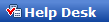
in the
Top menu bar for users with the appropriate permissions) shows information about Help Desk Requests. Request details are accessible from this view, as well as the ability to filter Requests to meet certain criteria (such as all Requests with a
Priority of Urgent).
Messaging Applications Programming Interface. A programming interface specification that allows an application to send and receive mail over a Microsoft Mail message system.
Memo (user defined field) A data type that a
user defined field can be set with. The memo data type allows the user to write a brief note regarding the item being edited.
A classification that allows a Help Desk Administrator to mark recurring Requests that can be used to
Schedule Request creation on a regular basis. Different from copying, an action which duplicates the entire Request, notes and all, with the purpose of creating a similar but ultimately different Request, a memorized Request is used specifically for recurring tasks.
A field in the Email This Article feature (accessible by clicking the

icon) for entering a personalized message to the recipient of the article being emailed.
Meta data contains information about a web document. Meta Data for articles in the Knowledge Base, for example, consists of the information contained in the Adding Sub-article/Editing Article window.
A list of Knowledge Base articles ordered by the
ratings given by past viewers as to the helpfulness of the article. This feature is accessible by clicking the
Most Helpful Articles button in the Top menu bar or the Home Page.
A list of Knowledge Base articles ordered by the number of times they've been hit (or viewed). This feature is accessible by clicking the Most Popular Articles button in the Top menu bar or the Home Page.
The process of relocating an article as the sub-article of one article to becoming the sub-article of another.
Support for maintaining content in multiple languages, as well as for managing user language preferences and content translation activities.
A list of words that the search engine will ignore when compiling search results for terms entered by the user. Search results become significantly more relevant when words such as "a" and "the" — words that are likely to appear in most if not all articles — are excluded from search parameters. Administrators manage the Natural Language list through the Search Settings section of the Setup admin.
Navigation Tree (Article) Part of the
Left hand Navigation Tree structure, article titles are displayed within the tree, grouped under main topic articles. Viewers can navigate the structure by expanding (clicking the + sign) and collapsing (clicking the - sign) topics to expose or hide sub-articles.
A field in several features of the software (including Edit Request and Edit Assets views) where a user can include additional information or comments.
Several features throughout the application have the ability to send email notifications when certain events occur in the Help Desk or Knowledge Base. For example, an administrator can create
Custom Rule that send an email to a department manager when a Request's status is changed to Complete, or when a Knowledge Base article has been approved.
A Windows service that is installed with the Auto Request Service. This service polls an email account, forwards all requests to check against the database and then sends valid requests to the Web Service. The NovoListener service was replaced by the Novo Mail Service with version 4.70.
The Novo Mail Service is an enhancement to the Novo Scheduler Windows service that is installed to the Web Server Services when you install Novo.
(The Novo Mail Service is not enabled by default but is available as an addon the the Novo Software) See
Novo Scheduler Service. The Novo Mail Service replaced the Auto Ticket Service in version 4.7. If you are on version 4.7 or later and are still using the Auto Request Service, please call Novo Support to migrate. The Auto Request Service is no longer supported by Novo except to migrate to the Novo Mail Service.
The Novo Scheduler Windows service is installed to the Web Server Services when you install Novo.
The Novo.Scheduler service...
- Sends scheduled reports, and
- (if the Novo Mail Service is purchased) Polls configured email accounts. When emails are found, they are validated and then created as Requests in the Novo software.
Numeric (user defined field) A data type that a
user defined field can be set with. The numeric data type allows the user to input numeric information regarding the item being edited.
Arranging and rearranging elements in the software so that they appear in the desired sequence. Numerous elements throughout the system can be reordered, including field listings on edit pages, articles in the navigation tree, etc. Ordering activities are managed in the admin corresponding to the element.
One of two pieces of information that a user must enter at
Login in order to access the system.
Paste (Article Copy/Move Feature) The last step in the
Move/
Copy article process, which inserts the article in its proper location.
A feature available in the Knowledge Base's
HTML editor via the

icon, which facilitates the copying of data from Microsoft Word documents to the HTML editor.
Shorthand for picture element. The smallest unit of a video display (including web pages and TV screens). Pixels are adjacent squares of color that form the display. Also, a measurement option in the Knowledge Base Settings section of the Setup admin for determining the width of the
Left hand Navigation Tree.
Post Office Protocol 3. A method for delivering email from a mail server to a user's machine. The
Auto Ticket Service monitors POP3 or MS Exchange email accounts.
A feature that allows the assignment of different subsets of articles to different user groups within the organization. This allows an administrator to create portal views for seperate groups, and then assign documents specific to those groups to the appropriate Portal via the add/edit window of an article.
When creating a task in a Work Flow, a user can use this option to indicate what other tasks must first be completed (the predecessors) before the current task can begin. For example, if an organization purchases a new printer, the printer first must be set up on the network (a predecessor task) before a user can be given access to print from it.
The

button frequently shown throughout the software to signal the ability to print information. Also

, which prints multiple articles.
A designation in the Help Desk module that classifies a Request according to its importance to the customer or the overall impact to the organization. Typical priorities are Low, Medium, High, Urgent, although an administrator can create an unlimited number of custom priorities to suit the needs of the organization. Priorites can also be assigned a minutes-to-review value, so that the Request is escalated once those minutes have passed (useful for
service-level agreements where response time is part of the contract).
An access level assigned to an article that designates it as viewable only by the author.
A designation in the Help Desk that classifies Requests according to what product line the issue concerns. An administrator can manage products in Setup->Help Desk->Products.
Public
An access level assigned to an article that designates it as viewable by the public users of the software. An article must also have a status of Enabled in order to be viewed.
The process of saving an article draft such that it becomes the primary version of the article, simultaneously archiving the original version.
Public users of the Knowledge Base can submit questions regarding an article by clicking the

button. Admin users can respond to and manage Questions in the Management admin.
A structured textual request that is used to retrieve or manipulate data contained in a data set.
For a given article, the average of all
Votes made by viewers. An article's rating appears in the form of graphics checkmarks, with 5 checkmarks indicating the highest quality level:
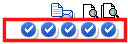
The calculated average of all viewer ratings for a particular article is used to determine its position in the
Most Helpful Articles list.
A specific page within the software where public users can register themselves. This page captures user information such as time zone preference, email address, and account login and password. This must be enabled in Setup->Core->Settings.
Reject
The ability of a user to decline a
Task that has been added to a Help Desk Request. This option is found in the Status drop-down in the Edit Task window.
Associating one element in the software with another to provide supplemental information or to create a useful relationship. For example, you can associate: a Knowledge Base article with a Help Desk Request; one Asset with another Asset; or, a Contact or Account with an Asset.
Statistical summaries of activities occurring in the software. Reports are found at Admin->Reports, with Super Admin users having additional report generating capabilities.
Also referred to as
Add a Request in both the admin and public views of the Help Desk. Administrators can add optional elements, such as the display of
Products and
Priorities to the Request Form interface through the Help Desk section of the Setup Admin.
A button

available on most forms throughout the software that, when clicked, returns all values in the form back to their original or default values, without submitting any information (i.e., clears the form).
A button

which returns the count of the number of times an article has been viewed back to 0. Resetting hits affects the current article only.
A button

which removes all
ratings for a particular article.
A text field in the Add/Edit Request window where notes and details can be entered regarding the steps taken to fix or resolve the reported issue.
A button

in the Article associated with the
Archives feature. Selecting a previous version within the Archives drop-down and clicking Restore makes that version of the article the live version on the web site.
An option in
Advanced Search which allows the user to select a quantity from a drop-down list that acts as the upper limit of how many results they want their search to return.
An option in the Add/Edit articles window that allows a reviewer to indicate the date the article was reviewed. Reviewers select the month, day and year from the appropriate drop-down menus.
An admin user status used to manage access to various software functions across all admin users. Rather than maintaining permissions for individual admin users to perform various tasks, an admin user is assigned to a Role, with permissions already set, that gives access to the tasks he or she needs to perform.
RSS (Real Simple Syndication)
New with version 4.8; A Knowledge Base page that allows RSS readers to consume the Public/Enabled feeds listed below:
Most Popular Articles
Most Helpful Articles
Recently Added Articles
Recently Updated Articles
runmemorized.bat A
batch file that can be scheduled to run periodically to enable the creation of recurrent Requests.
A function associated with most information updating activities — adding or editing articles, adding or editing Requests, editing settings in the admin, etc. — throughout the software. Whenever information is changed by the user, those changes need to committed to the software, which is accomplished by clicking the

button.
A button

in the Add/Edit article window (located in the button bar below the Article Information section) that saves the changes to the current article and then opens the window for adding a task to the current article.
A button

in the Edit Request window that saves any changes that may have been made to the Request, and sends an email to the designated contact.
A variation of the
Save button, this function

saves a work-in-progress draft of an article in the Knowledge Base while leaving the original version intact.
Recurring Requests can be scheduled to run periodically through the use of
Memorized Requests and the Scheduler tool in the Edit Request window, which allows the user to set a start date/time and specify the frequency.
A tool in the software that allows users to find and locate specific information by inputting terms or short phrases. The software's search engine analyzes the data (primarily Knowledge Base article data) for matches and returns matching information in a list of
Search Results.
For organizations that have licensed and enabled the
Active Directory module, Administrators can find and populate user details into a contact record. It's also easy to enter Requests for Active Directory users who have been found using this method.
In the
Advanced Search window, Search For... is the field where the user enters the term or phrase to be located.
A
checkbox option in the
Advanced Search window

that causes the search engine to search the contents of attachments for matches. This option is enabled by default.
The list of articles and other pieces of information identified as matches to the search terms.
A text field in the Editing Article window where authors can insert a concise summary of the article. This text appears within the
Search Results list, below the title of the article.
An option in the
Advanced Search feature that allows the user to specify the kind of search to be performed:
Full Text Search (all article text is searched), Titles Only (only the title fields are searched), or Article ID (Search for... must then be a numeric value that matches an actual article ID).
An encrypted communication for POP3 using Secure Sockets Layer (SSL) on TCP port 995. The
Novo Mail Service can use this protocol to create Requests from emails.
A button in the Edit Request window

which allows the user to email a Request to the requestor.
When submitting a Help Desk Request as an end user on the public side of the software, the user sees the Send & Attach button, which, when clicked, first prompts the user to attach a file to the Request before submitting it to the Help Desk.
Options and selectable features that make up a component. All modules have settings that can be adjusted to suit the needs of the organization, as do many components of each module. Most settings can be found in the Setup admin.
A required field in the Adding Sub-article/Editing Article window, which holds a brief but clear title of the article. This is the title that will appear in the
Article Navigation Tree unless the Long Title field is populated.
SLA (Service Level Agreement) Level of customer support specified in the contract. Service Level Agreements are handled by a combination of three things: setting up the
Account Types, creating
Custom Rules based on timer events, analyzing log files to identify failures.
A variable link that when found within the delimiters of an incoming email, will allow you to change the value of the associated field on the Request; (as identified by the presence of the Request ID in the Subject line of the email).
Simple Mail Transfer Protocol. The most common protocol used for transferring email messages across the Internet. The IIS SMTP Service is required to process email messages sent from modules of the software.
The ability to order data according to a specific criterion. For certain areas of the software where data is arranged in a columned table format (such as the main Request interface and most reports), most data can be ordered by any one of the columns by clicking the column head.
The ability to order Knowledge Base articles by Order, Short Title or Long Title. This setting is found at Setup->Knowledge Base->Settings.
A date and time assigned to a task in the Add/Edit Task window signalling the point when the task should begin.
The current disposition of an asset. Typical status classifications include Active, Inactive, Indisposed, and Inoperable. Status is helpful for tracking the availability or condition of a given asset (especially useful for pools of equipment, such as travel laptops, video projectors and other presentation equipment that are shared throughout an organization). Admin users can manage Statuses and create custom statuses in the Assets section of the Setup admin.
A Request's state in the Help Desk queue (i.e., new, opened, reassigned, closed). Status is one of the primary means for managing Requests, and a Request's status appears in several views, including Manage Requests, and within the Request info itself. Admin users can manage Statuses and create custom statuses in the Help Desk section of the Setup admin.
A Workflow task's state in Help Desk Requests or Knowledge Base articles (i.e., new, pending, rejected, in progress, completed). Task status is a critical element for tasks that predecessors which must be completed before another task can begin. Admin users can manage Statuses and create custom statuses in the Workflow section of the Setup admin.
Refers to colors, fonts and certain design layout aspects of a web site that are formatted through the use of
cascading style sheets. Admin users can modify these elements to match the design of the organization's web site through the Core/General section (Customize Color/Fonts) of the Setup admin.
An article that is grouped under a parent article. Sub-articles generally discuss a particular topic raised in the parent article in much greater detail.
A field in the Email this Article function that allows the sender to specify text for the subject line of the email.
The process of sending information via an online form, such as submitting a Request in the Help Desk.
A feature that allows Knowledge Base Administrators and customers to stay updated with evolving article content. By subscribing to an article, a user can be notified by email every time the specified article is modified.
The highest level of admin access and control. Users set up as Super Admins have the ability to manager all users, including other admin users.
Requests for support made directly to NOVOTECH Customer Support Center.
A component of the
Auto Ticket Service that, when used in conjunction with
NovoListener, adds the scheduling capability for adding unlimited numbers of external http requests and set timer values.
Activities that can assigned within Requests or articles to manage the workflow of these elements. For example, tasks can be created to assign and track the process of reviewing an article by several users.
A feature that allows administrators to associate two or more words that have identical usages, such as "software" and "application." The Thesaurus can then be enabled for Basic and Advanced Searches so that a user searching for the term "software" will find articles also containing the word "applications." The Thesaurus is maintained in the Core/General section of the Settings admin.
The collection of Requests created for a particular
Account or
Contact. To display the Request history of an Account or Contact, click the

icon next to the appropriate name in the Accounts or Contacts window.
A field in the Edit Request window that allows a user to add comments and other details regarding a Request's progress or status. Notes are date and time-stamped for easy tracking.
Request templates provide users with the ease and convenience of creating new Requests that meet their custom layout and functionality requirements. Request templates can also be used as default templates throughout the Help Desk module as the basis for creating a new Request.
A request made to the Help Desk requiring action. A user submits a request using the Help Desk module and includes any and all information that is requested by the Request. Requests are then assigned to the users who are best qualified to act on the request. Help Desk administrators monitor and manage Request workflow to ensure prompt and efficient completion of all requests.
A setting for a new task that determines the length of time it has to be completed. The due date for a task is determined by the
Start Date plus the
Time Frame.
An event option within the
Custom Rules feature. The Timer event allows a Custom Rule to be executed at specified times.
The horizontal button bar that runs across the top of the interface, below the logo. This menu contains links to the modules and functions available to the organization and its users (depending on their access level).
Allows editors to create Knowledge Base articles in their default language and flag them to be translated into other languages. Emails are automatically sent notifying translators of an article to be translated.
Users identified as being able to translate articles and Requests into specific languages for other users within their organization. Languages supported by a translator can be entered into the user's profile in the Profile admin.
UDF
Admin users can add custom fields to Articles, Requests, Accounts and Contacts to capture additional information of specific interest to the organization (e.g., cell phone numbers for contacts, industry notes for Accounts, etc.
Vote (Article Feedback/Voting)
A method for end-users to judge the quality and helpfulness of a Knowledge Base article. Viewers can use the Feedback/Vote feature in the article view to provide suggestions and rate its content on a scale of 1 to 5, with 5 representing Very High quality. The average of all viewer ratings for a particular article is used to determine its position in the
Most Helpful Articles list. The average of all votes cast for an article is displayed with an icon like this:
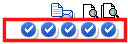
A software system designed to support interoperable machine-to-machine interaction over a network or the World Wide Web. Novo Solutions offers a variety of web services for use with the software.
A module that integrates with the Help Desk and Knowledge Base modules where administrators can create a sequence of tasks for a specific activity and assign those tasks to the appropriate users. A workflow can help manage and facilitate a multi-step process to ensure efficient handling and completion of the activity the tasks support. Admin uses manage Workflows through the Setup admin.
A task is a specific assignment to be completed as part of a larger activity, such as fact-checking and reviewing (two tasks) an authored article (the activity) prior to publishing the article to the web site. Workflow tasks can be created for both Help Desk Requests and Knowledge Base articles.
This is an acronym that stands for What You See Is What You Get. The KnowledgeBase uses a wysiwyg editor to create content.