Editing the GPO for Inventory Scripting
Once the PC Inventory script has been compiled, you need to add this to your group policy, following: - Click on Start>Admin Tools>Active Directory Users and Computers.
- Right click on the domain name, and then click properties.
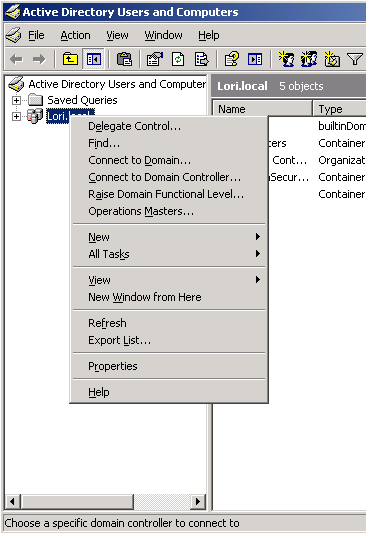
- Click the Group Policy Tab.
- Choose the correct Group Policy based on your infrastructure's security policy, then click the edit button.
Note: The Group Policy you should use will vary from company to company. Please see your network administrator. - Expand User Configuration>Windows Settings>Scripts (Logon/Logoff)
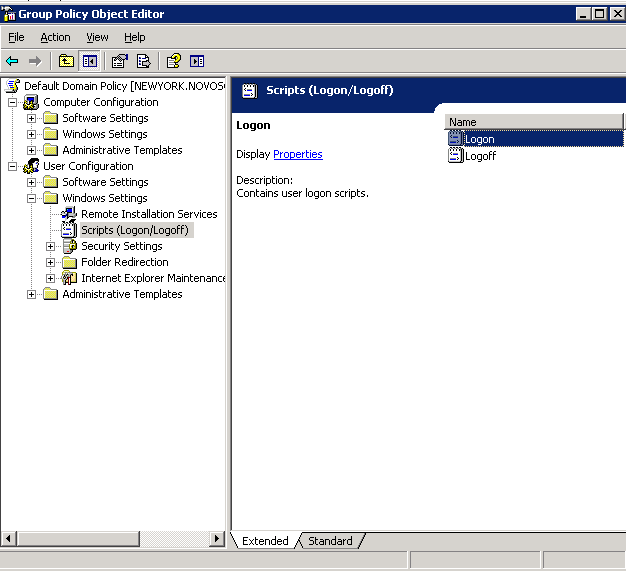
- Right click on Logon, then choose properties.
- Once the Logon Properties appear, click the add button.
- Click the browse button to browse to the location where the login script is to be placed.
- Navigate to the location of the newly made logon script above and then click through the dialog windows pressing Ok or Save as appropriate.
|