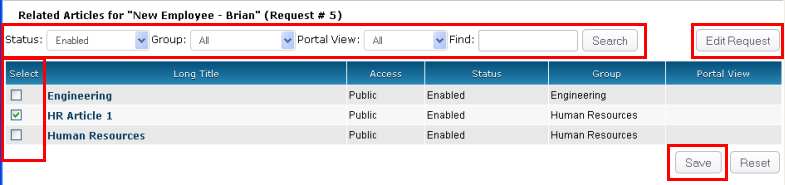Relating an Article to a Request
Purpose: Relate an article to a Request. Giving you the capability to provide additional information from the Knowledge Base.
Prerequisites: Purchase of the Knowledge Base. Admin Users must have the appropriate Role permissions to edit or modify a Request.
- Add a new Request or edit an existing Request.
- Ensure all the required fields are filled in.
- Click the Relate Article button.
- You can use the optional filters to help find the desired article.
- Status - allows you to search for an article with a designated status.
- Group - allows you to search for an article assigned to a specific group.
- Portal View - allows you to search for an article with a specific Portal View.
- In the Find field enter a search term (e.g. title, keywords, etc.) then click the Search button.
- Choose the desired article by checking the box in the Select column to the left the of the Article title.
- Click the Save button.
- Repeat steps 3 - 7 to relate other articles from the Knowledge Base.
- Click the Edit Request button to return to the Request form.
- You'll see the selected articles in the Related Articles section of the Request form.