Submitting Requests from your Cell Phone
Purpose: To Submit Requests via Text Messaging using a Cell Phone
Prerequsites:
- Novo Mail Service has been purchased and licensed
- Initial Novo software configuration
- User has a Admin/Customer Account.
Steps:
Note: The Novo Mail Service does *not* support SMS. This article describes how to use the "Text to Email" capability that is provided with most cell phone services.
Profile Setup
- Edit any of the following:
- Admin->My Profile
- Account/Contacts->Edit Contact
- An end-user can edit their own profile if they are enabled to do so at My Profile on the public interface of the software
- Under any Email Address enter the users phone number with their service providers extension
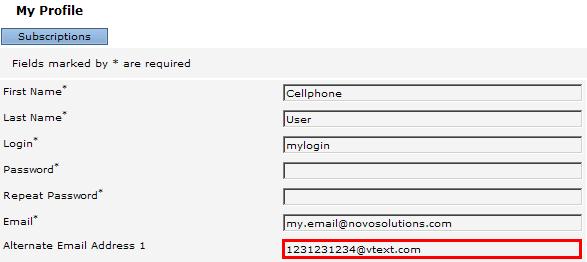
- List of Common Extensions
- T-Mobile: phone#@tmomail.net
- Virgin Mobile: phone#@vmobl.com
- AT&T: phone#@txt.att.net
- Sprint: phone#@messaging.sprintpcs.com
- Verizon: phone#@vtext.com
- Nextel: phone#@messaging.nextel.com
Phone Setup
- Create a Contact
- Name can be anything or the Email Account that the Novo Mail Service is setup to monitor
- Set the email address to the Email Account that the Novo Mail Service is setup to monitor
- Save the Contact
Sending Email/Text
- Create a Text message with the "To" field populated with the contact created above
- Send the Text
Note: The text feature can be performed from any phone Droid, Black Berry, Razor, etc... Note: Text messages can only be used to add Requests. However, email messages sent from email applications in smart phones can be used to add and *update* Requests.