How to Update a Request from the Public Interface
Purpose: To update an existing Request. Once a Request has been submitted, an end-user (Contact) cannot edit any of the form fields. The end-user can only attach a file, add a Note or close the Request.
Prerequisites: A Request has already been created. Must have the role permission to edit a Request.
Steps:
- Click on the Requests link on the top tool bar.
- You are now on the Manage Requests page.
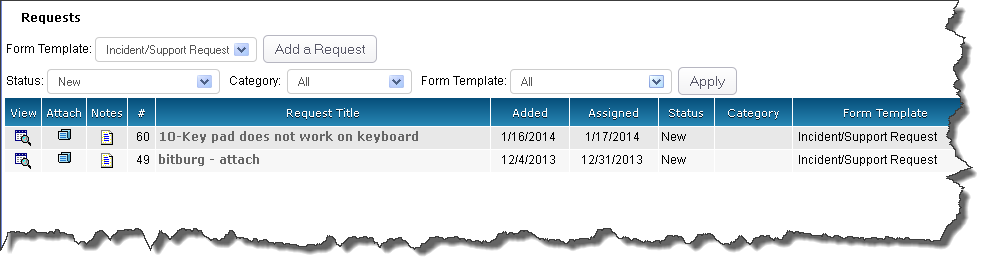
- To attach a File to the Request, click the Attach Files icon (Attach column) to open the Add File(s) page.
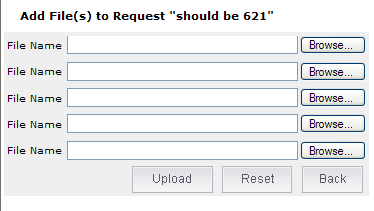
- Click the top Browse button to locate the appropriate file then click the Upload button to attach the file to the Request. If you need to attach more than one file, click the next Browse button and follow the same process.
- To add a Note to the Request do one of the following:
- Click the Add New Note icon (Notes column).
- Click the View icon (View column). Scroll down to the bottom of the page and click the Add New Note link.
- Add your comments in the Description field.
- If you would like to Close the Request then check the Close checkbox.
- Click Save to add your comments to the the Request.