Viewing Requests from the Public Interface (End-User Request Queue)
To access the End-User Request Queue, after logging into the public side of your Help Desk, click the Requests button on the menu bar just below the banner. This will display requests that you submit, or requests submitted on your behalf.
The number of requests displayed depends on the Filter settings, which consist of the following parameters: Status, Priority, and Group. To shorten or expand the Request Queue, specify Filters and click on the Apply button.
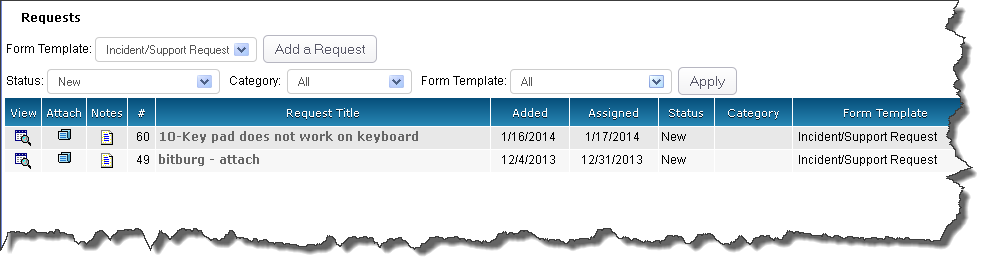
Note: If you are a Master Account User, the Public Request Queue page will also display requests submitted by other Contacts from your Account.
To the left of each request in the queue, you will see these three icons. From left to right, they are:
 View icon—Displays the request details.
View icon—Displays the request details.
 Attach Files icon—Uploads a file or screenshot to the request.
Attach Files icon—Uploads a file or screenshot to the request.
 Add New Note
Add New Note icon—Adds a note to the request.
On the right side of the page (above the last column header) a Field Chooser  icon allows End-Users to customize their view.
icon allows End-Users to customize their view.