Multiple ways to Delete a Ticket
Purpose: To explain the process for deleting a Request.
Note: If the Delete all Requests in the Group option is not selected as a role permission, the user will not be able to see any of these options.
Prerequisites: A Request created.
Steps:
From the Manage Requests Page
- From the manage Requests page, click the select check box next to the Request that needs to be deleted.
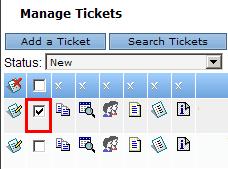
- Then click the delete
 icon.
icon. - A message will appear asking if this Request is to be deleted.
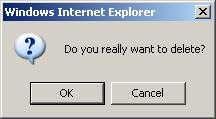
- Click Ok.
From the Edit Request Page
- When you have the edit Request page open for the Request you would like to delete, click the delete button.
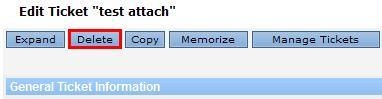
- A message will appear asking if this Request is to be deleted.
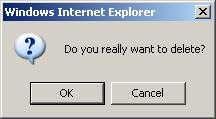
- Click Ok.
Deleting Request when deleting a contact
- When you are trying to delete a contact, the following error message may appear:
Error: Cannot delete Contact because of associated Requests. You can delete with the associated Requests or reassign contact.
Note: For more information regarding how to delete a contact, please see this article. - The button Delete Contacts and Requests will appear on the Account/Contacts page. Press this button to delete both the contact and their Requests.
Note: No warning message will appear once this button is pressed, so please be careful.