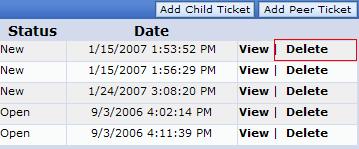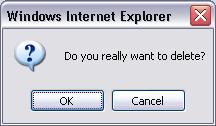Relate Requests - Peer to Peer Relationship
Purpose: To relate a Request to another Request with a Peer to Peer Relationship.
Prerequisites: Novo Request Manager Enterprise
Steps:
- Add or Edit a Request
- Click Add Peer Request

- On the Request Search page, enter some text into the “Search for…” field and click Search. If you do not enter anything into the “Search for…” and select one or more categories, the system will return all Requests within the given category.
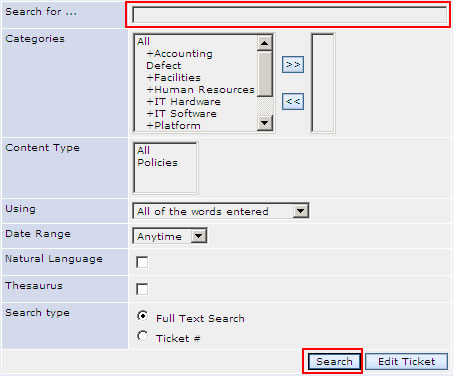
- On the Search Results page (below), select the Requests you want to add as "Peer" Requests by placing a check in the checkbox to the left of the desired Requests. Placing a check in the checkbox at the top of the column, will select all the Requests on the page. If there are multiple pages, cycle through the pages while making your selections.
(below), select the Requests you want to add as "Peer" Requests by placing a check in the checkbox to the left of the desired Requests. Placing a check in the checkbox at the top of the column, will select all the Requests on the page. If there are multiple pages, cycle through the pages while making your selections.
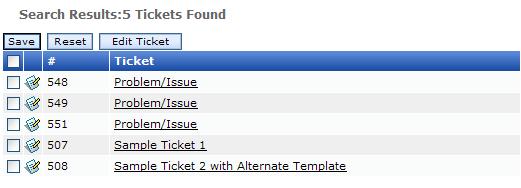
- Once you click Save, all selected Requests will be added.
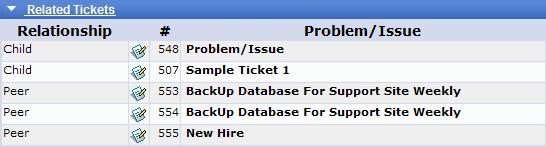
If the user is editing a peer Request then the “Add Related Request” button should be visible on the Edit Request page. The related peer Request(s) should be visible on all peer Requests when the Related Request section is expanded. When the Related Request section is expanded the Relationships column should have peer for the all the peer Requests (see below for an example).
Deleting Relationships
If Delete is clicked then a confirmation dialog asks the user “Are you sure you want to delete the relationship?” If “Yes” is clicked then the relationship is deleted. If “No” is clicked then the relationship is not deleted.