|
|
Relate Requests - Parent/Child Relationship Purpose: To relate Requests to Requests with a Parent/Child Relationship.
Prerequisites: Novo Request Manager Enterprise
Steps: - Add or Edit a Request
- Click Add Child Request

- On the Request Search page, enter some text into the “Search for…” field and click Search. If you do not enter anything into the “Search for…” and select one or more categories, the system will return all Requests within the given category.
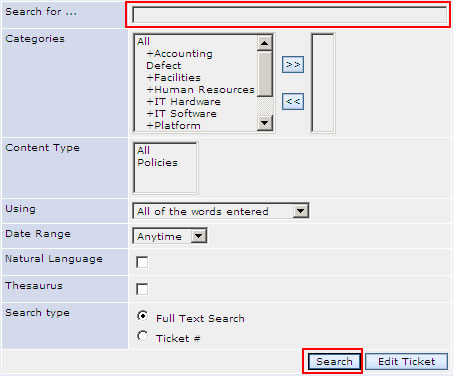
- On the Search Results page (below), select the Requests you want to add as "Child" Requests by placing a check in the checkbox to the left of the desired Requests. Placing a check in the checkbox at the top of the column, will select all the Requests on the page. If there are multiple pages, cycle through the pages while making your selections.
(below), select the Requests you want to add as "Child" Requests by placing a check in the checkbox to the left of the desired Requests. Placing a check in the checkbox at the top of the column, will select all the Requests on the page. If there are multiple pages, cycle through the pages while making your selections.
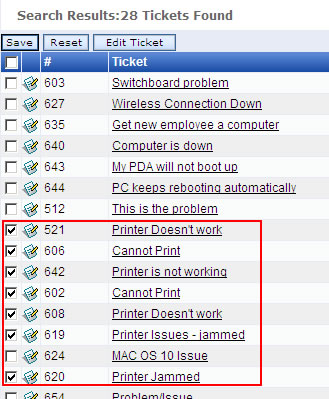
- Once you click Save, all selected Requests on all pages will be added. When the related Request section is expanded the grid shows the following fields:
- Relationship
- Types include: Parent, Child, Peer and Sibling (when editing a child Request))
- Edit Icon - Click this to edit the related Request
- Request #
- Request Title - Click this to edit the related Request
- Request Date
- View - Click here for a total view of the Request
- Delete - This removes the relationship
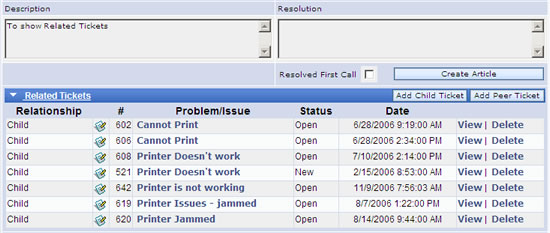
- While still in the Parent Request, make some changes to all of the three fields below:
- Status
- Assign User
- Resolution
- Click Save with All Child Requests at the bottom of the Edit Request window
- The changes that were made to the Parent Request in the Status, Assign User and Resolution fields will be propagated to the related Child Requests.
|