Using the Email This Article feature
Purpose: To email articles to other individuals that may be interested in the content of the article.
Prerequisites: Email address for individual the article is being sent to.
Steps:
- Click the Email this Article
 icon to send the current article to someone via email.
icon to send the current article to someone via email. - When the Email This Article dialog box appears, as shown below, just provide the Send To Email address and set the Link Type.
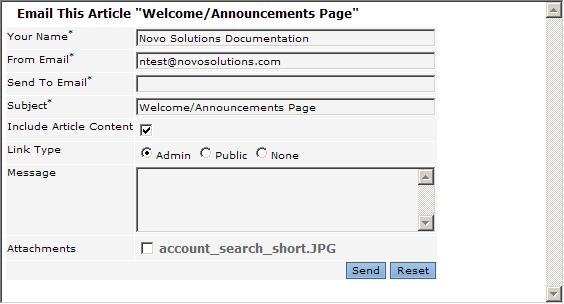
- Your email will not be sent unless these fields have information entered in them.
- The Your Name and From Email fields are automatically populated from your profile.
- Enter the recipient's email address in the Send To Email field. Separate multiple email addresses with commas.
- The Subject field defaults to Knowledge Base Article. Change it if you want to be more specific.
- Optional Field Settings
- Check the Include Article Content box if you want to include the article text (without images) in the email body. If the Include Article Content box is not checked, only an article link is included in the email body.
- The Link Type selection embeds either an Admin link or Public link into the email body.
Note: Persons receiving the Admin link must have proper permissions to access the article. Otherwise, they will be taken to the Table of Contents. - Include an introductory note or greeting in the Message area.