How to Manage Subscriptions
Purpose: To manage subscriptions
Prerequisites: Novo initial software settings, Module Configuration, Subscriptions enabled.
Steps:
- Click Admin->Management->Subscribers: Knowledge Base.
- Select a Category the Subscriber to be managed belongs to (also depends on your Role Permissions):
- Public Anonymous
- Admin Users
- Public Contacts
- Show all
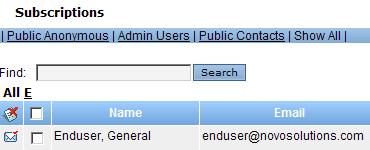
- Click the
 icon to open the Subscribe to Article window.
icon to open the Subscribe to Article window. - Change subscription settings as desired for the given user.
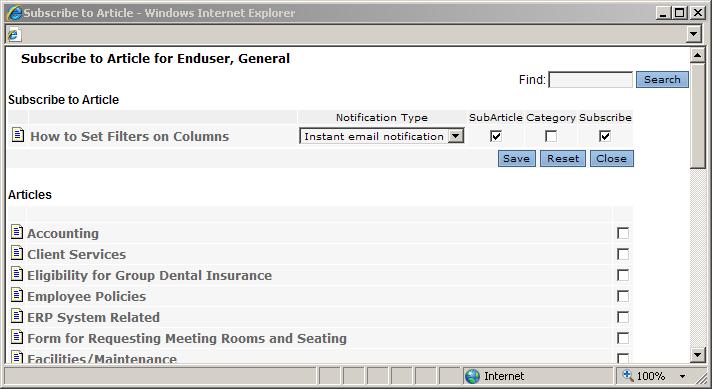
- Click Save.
Note: You can access your personal subscriptions via the Subscriptions button of the Profile page.
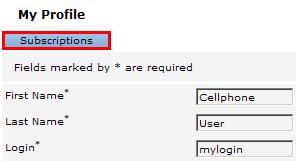
Through Admin -> Permissions (Admin Users)
- Click Admin->Permissions->Users.
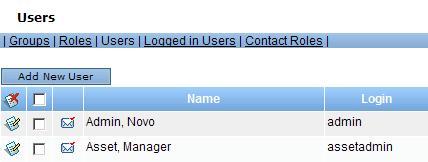
- Click the
 icon to open the Subscribe to Article window.
icon to open the Subscribe to Article window. - Change subscription settings as desired for the given user.
- Click Save.
Admin -> Accounts/Contacts (Public Users)
- Click Accounts or Contacts (if Flat Contacts are enabled) button.
- Choose a user from the list and click the
 icon to open the Subscribe to Article window.
icon to open the Subscribe to Article window.
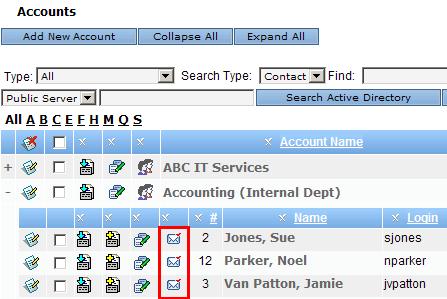
- Change subscription settings as desired for the given user.
- Click Save.