Adding Source Articles & Translating Articles
Purpose: Using theTranslation Work Flow.
Prerequisites: License purchase for multiple languages.
Steps:
Adding Source Articles
- In the appropriate section of the KB, click Add Sub-Articles to create an article in the source language (i.e. English)

- If Translation has been enabled, Translation options will appear at the bottom of the Short Title screen
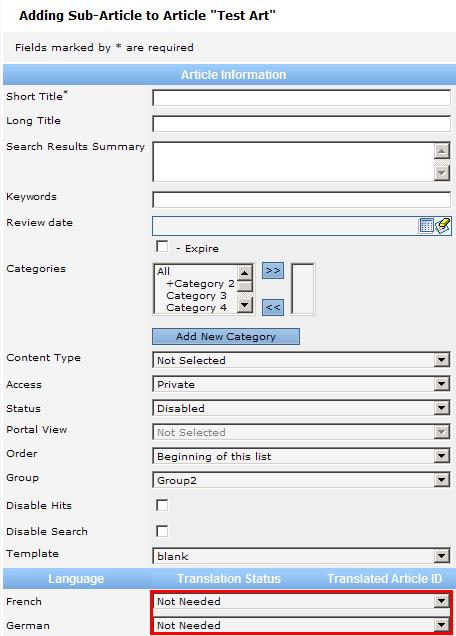
- The list will display each of the languages that have been enabled. The default Translation Status is "Not Needed".
- If the article should be translated into a specific language, select "Awaiting Translation" for the appropriate language.

- Finish creating the source article and save the article
Note: When the article is saved, an email is sent to the appropriate translator (as defined in the User properties). They will receive the source article as an attachment with a link to the list of articles that need to be translated into the specific language
Translating Articles:
- Click Admin->Management->Articles to Translate: Knowledge Base
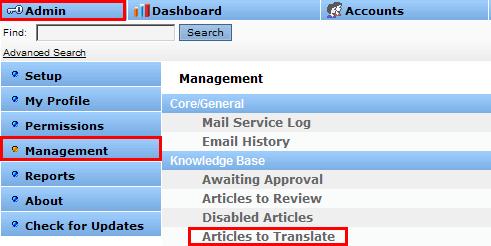
- Click on the circular arrows
 (translate) to create a new article and begin translating.
(translate) to create a new article and begin translating.
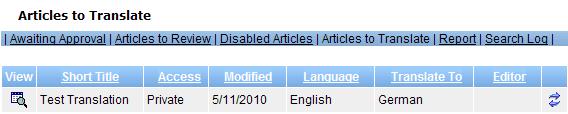
Note: If the left navigation tree has been translated using the translation workflow, the source (i.e. English) tree folders, etc. will be linked to the other language(s). If this has been done properly, the Add Article (to add the translated article) will appear in the proper location on the left navigation structure (it remembers where it should be located).