Setting up Additional Languages
Purpose: To set up multiple languages for translation.
Prerequisites: Licensed for multiple languages.
Steps:
- Click Admin->Setup->Languages: Core/General
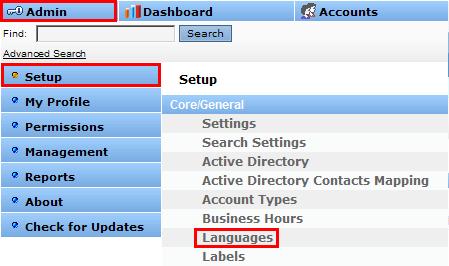
- Click Add New Language.
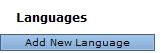
- In the Label field, select the appropriate language.(i.e. Spanish, Japanese, etc.)
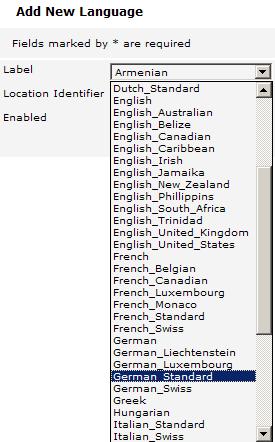
- In the Location Identifier field select the specific location of the language (if your specific language is not in the list, please contact Novo Solutions on how to update this list). This field is used to define display formats (i.e. dates) for the specific language/location.
- Click Enabled if this language is to be enabled.
- Click Save
- This language is now available for use in the Knowledge Base.