Designating an Article for Translation
Purpose: To designate articles that need to be translated.
Prerequisites: Novo initial software settings, Module Configuration, Articles created or to be created. Multiple languages must be enabled
Admin->Setup->Languages: Core/General
Steps:
- Click on the Atricles button in the Knowledge Base main menu bar.
- Click on the Add Sub Articles button in the Article Options Bar.
- Enter the article name in the Short Name field.
- If translation has been enabled, the Translation section appears at the bottom of the Add Sub-article window as shown below.
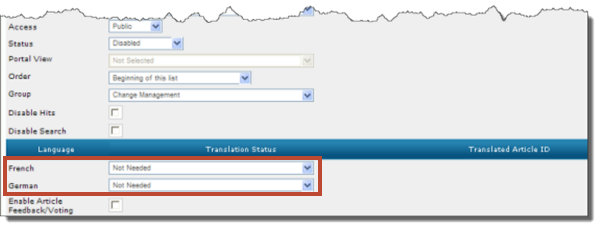
- The list displays all enabled languages. The language values in the Translation Status column are set to "Not Needed" by default. To translate the article to a specific language, select "Awaiting" from the drop-down list for the appropriate language.
- Click on the Edit Content button.
- Create the article in the source language (that is, English) and Save the article. The article is now Awaiting Translation to the appropriate language.
Note: When the article is saved, an email is sent to the appropriate translator (as defined in the User properties). The translator receives the source article as an attachment, with a link to the list of articles needing translation.