The Translation Workflow
Note: You must purchase Knowledge Base language options to add languages, to assign translators to these languages, and to designate articles for translation.
Articles are stored in the system and referenced by a language identifier. When users add articles, the system stores them in their assigned language.
Admin Section
Within the Knowledge Base Admin section, users see only the articles in the language to which they are assigned (that is, an English user sees only English articles. A Japanese user sees Japanese articles, and the English articles awaiting translation into Japanese).
Public Section
Within the Knowledge Base Public section, users can reference and view articles in other languages (if they have been added in that language) using one of two methods:
- The system administrator assigns a language identifier in the URL.
- Users select the Language Settings at the top right of the window (if this has been enabled in the Admin Settings), and change the language in which the page is displayed.

Enabling the Translation Workflow
- Log in to the Knowledge Base as a Super Admin.
- Click on Admin->Setup->Settings: Core/General.
- Scroll to the bottom of the window to locate the Other section.
- Check the Enable Translation checkbox.
- To display the language settings in the Public view, click on the Display "Language Settings" Link checkbox.
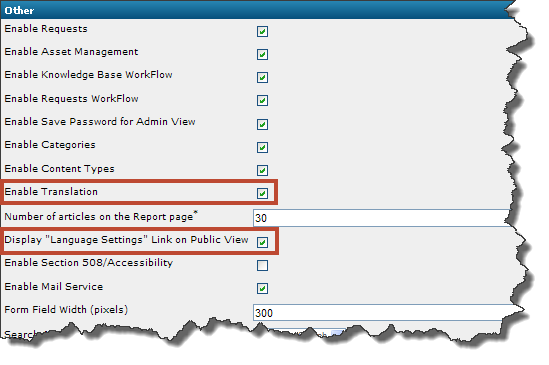
- Click on the Save button.
The following articles discuss different stages in the Translation Workflow.
Sub Articles
 Designating an Article for Translation
Designating an Article for Translation
 Assigning Users as Language Translators
Assigning Users as Language Translators