Selecting and Using Article Templates
Purpose: To add an article templates to an article.
Prerequisites: The creation of article templates.
Note: Starting with version 5.0 Article Templates are no longer selected from the Article Information page (Properties tab).
Steps:
- Create a new article by clicking the Add Sub-Articles button on the the Article Options Bar.
- In the Properties tab enter the Short Title and any additional information for the article.
- On the Editor Tool bar click the Template Manager button to display a a list of Article Templates.
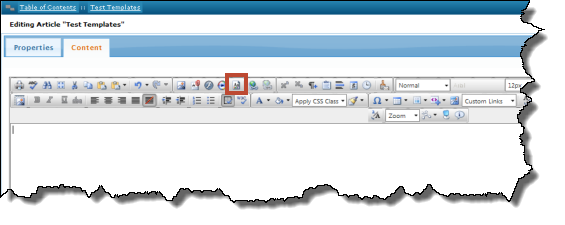
- Select the desired template then click the Insert button.
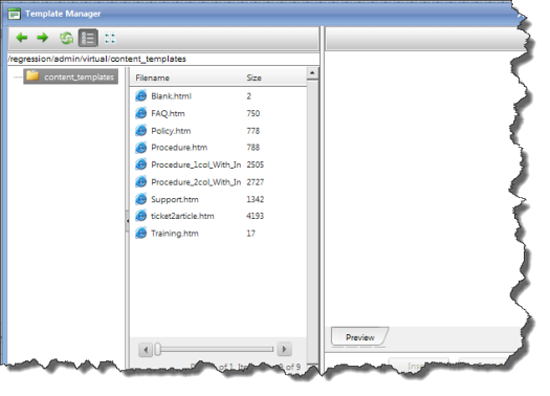
- Enter your information and graphics as needed, then click on the Save button. Click on the Save button (or Save Draft if this is a draft), in the Adding Sub-articles window to finish the article creation.
- Now you can view the article and see how quickly and easily you have created a new article that contains all the selected template features.