Using the Edit Articles Feature
Purpose: Explain how to edit the Article Information or Article Content.
Prerequisites: Admin User must have a Role with "Add/Edit Article" enabled.
Steps:
- Select the Article from the Article Navigation Tree.
- Click the Edit button on the Article Options Bar.
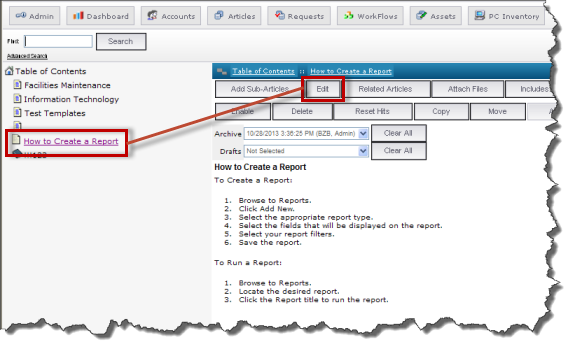
- The Properties tab is displayed by default. Do one of the following:
- If you only need to edit the Article Information (i.e. Title, Keywords, Status, etc.), make the necessary changes then click the Save button to save your changes.
- If you need to edit both the Article Information and Article Content, make the necessary changes to the Article Information. Click the Content tab and make the appropriate edits to the content. When finished click the Save button to save your changes.
- If you only need to edit the Article Content, click the Content tab and make the appropriate edits to the content. When finished click the Save button to save your changes.
Note: Use the Save Draft feature if you are editing an Article and do not want to publish the changes until a later date. This will allow you to save a draft copy of the Article without affecting the original content. Once you've completed all of your edits, you can publish the draft copy to replace the original article. See the related article that explains how to use the draft feature.
Related Articles
 Step 3: Saving Drafts - Using the Drafts Tool
Step 3: Saving Drafts - Using the Drafts Tool