Adding Sub-articles
Purpose: How to add Sub-Articles to the Knowledge Base.
Prerequisites: Admin User must have a Role with "Add/Edit Article" enabled.
Steps:
- Select a location in the Navigation Tree where you would like the Article to appear.
- If you want the Article to appear as a top-level or base article in the Knowledge Base click the Table of Contents.
- If you would like the Article to appear as a sub-article to another Article click the deisred Article. For example, if you are creating Sub-Articles under Training, then click Training.
- Click the Add Sub-Articles button to display the "Adding Sub-Article to Article" page.
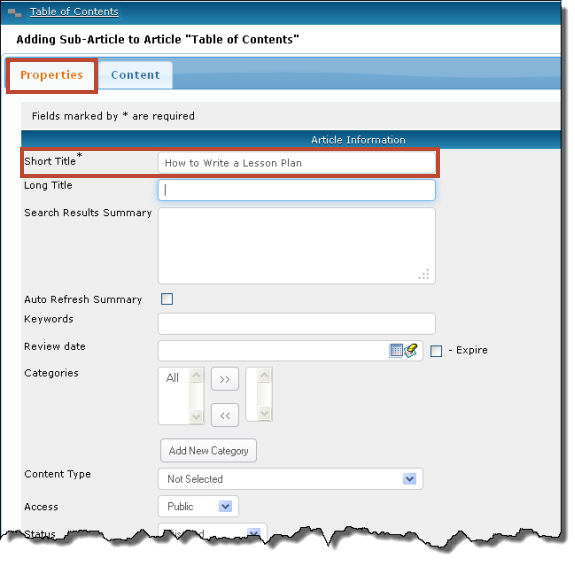
- The Properties tab is displayed by default. At the minimum, enter the "Short Title" of the Article. All other information is optional or can be entered at a later time.
- Click the Content tab to open the Telerik Rad Editor.
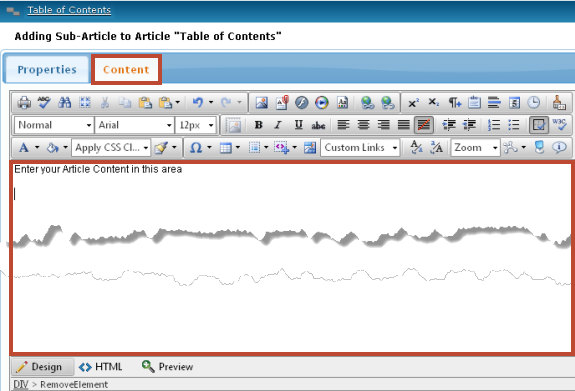
- You can now enter content to create your Knowledge Base Article.
- When finished click the Save button to preserve your work.
- If you need to edit the Article, select the Article from the Article Navigation Tree.
- Click the Edit button on the Article Options Bar.
- Click the Content tab to open the Telerik Rad Editor.
- When finished click the Save button to save your changes.
- Repeat the steps above to create addtional Articles.