Moving and Copying Articles within the Knowledge Base Structure
Purpose: Follow this procedure to move articles within the Knowledge Base. Moving an article means relocating the article as a sub-article within another article. If you want to change to position (order) of an article within the structure see related article for more information.
Prerequisites: Moving an Article requires the Admin User to have the "Moved Article" permission enabled.
Steps:
- Using the Article Navigation Tree, click the article you want to move.
- Click on the Move button in the Article Options Bar found just above the article.
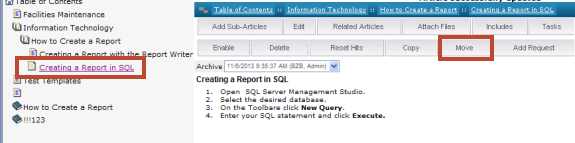
- Click OK in the confirmation dialog box.
Note: When you move an article that includes sub-articles, the sub-articles also move. - The Paste button is now displayed on the Article Options Bar.
- Select a new location in the Article Navigation Tree where you want to place the Article.
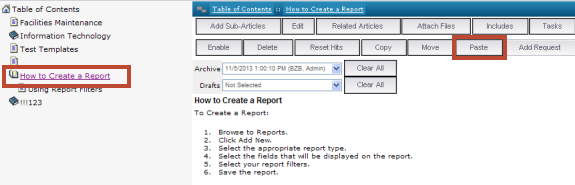
- Click the Paste button to complete the move. The Article now appears in the desired location with its sub-articles. The Paste button disappears.
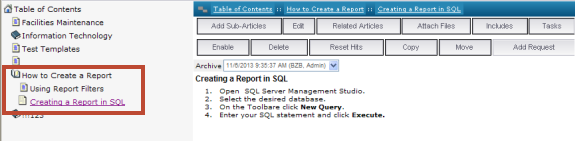
Note: You cannot Paste an article back into itself.
Copying an Article
The Copy function uses the same process as the Move function. The difference is that when copying, the pasted article is given a new Article ID. Only use the Copy function if you are certain that the content of a copied article will not need updating with the original. If you do want the article to be updated, use the Includes feature to display like articles in separate locations.