Field Ordering
Purpose: Field Ordering allows Admin Users to change the order in which both predefined and user defined fields appear in the following locations:
- Account record.
- Contact record.
- Properties tab on the Article Information page.
- Knowledge Base Articles.
- Asset Form.
- Request Templates.
Prerequisites: Knowledge of the order the fields should be in.
Note: Beginning with version 5.0 the field ordering icons have been replaced with the drag-and-drop method.
Steps:
- Click Admin->Setup->Core/General->Field Ordering.
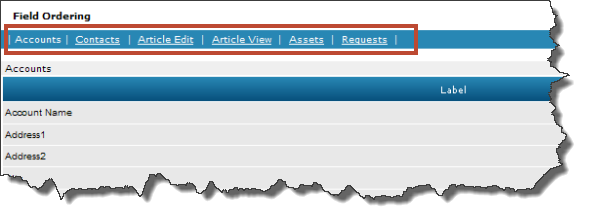
- Choose the desired location (Accounts, Contacts, Article Edit, Article View, Assets, or Requests).
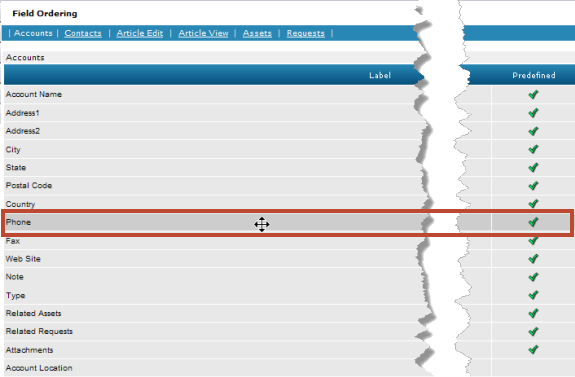
To reposition a field, place your cursor on a row until it turns into a 4-headed arrow. Hold down the left mouse button and drag the field to its new positon then release the left mouse button.
Related Articles
 Specify the Elements that are Displayed on an Article
Specify the Elements that are Displayed on an Article