Article Update Tool
Purpose: Edit all pre-defined article data for article beneath a given article ID
Prerequisites: This page is Super Admin access only.
Steps:
- Navigate to Admin>Management>Knowledge Base>Article Update Tool
- For Article Parent Id, enter the Article ID of the article whose sub-articles you wish to edit. The Tool will not allow zero (0) as a Parent ID
- For Apply Changes to, select "Sub Articles only" to apply changes to the 1st level of articles below the given article or "Entire Tree below this Article" to apply changes to all of the articles and sub-articles below the given article.

- You'll see that all of the fields are disabled. Check Enable Changes to enable the controls for the field you wish to edit.
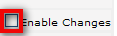
- Select the selections that you wish to select.

- When finished make changes, press Calculate. You will be asked to confirm the number of articles you wish to update. THIS IS YOUR ONLY CONFIRMATION.
- Click Apply or Cancel
Note: THERE IS NO UNDO. AFTER YOU CLICK APPLY, YOUR CHANGES ARE PERMANENT. So please be careful.