Unable to upload or download large attachments
| Product: | Novo Knowledge Base | | Version: | 2.6+ | | Windows Version & SP's: | 2003 and 2008 server | | Database Type: | Any | | SQL Version & SP's: | n/a | | Circumstances:
(Upgrade, reinstalled, moved server, etc) | Results can vary but when uploading attachments larger than 200k, you may experience either of the following errors: The upload appears to complete. The file icon appears but not the file name followed by View | Download | Delete. However, when attempting to access the upload, a Page Not Found error is displayed or the error message VB Script error: Object required is displayed. There may be no corresponding file present in [Your Path]\kbasexx\files. In some cases a corresponding file was placed in [Your Path] \kbaseXX\files but is only 1k and inaccessible. You receive the error: 007~ASP 0104~Operation not Allowed~ and the upload doesn't complete. When downloading attachments larger than 4 MB the following error is displayed: VBScriptError: File not found (Error 1040) Error opening 'C:\xxx\yyy.ext. Error 32 The process cannot access the file because it is being used by another process. In either case, smaller attachments are uploaded or downloaded successfully.
|
| | Problem Description:
| | By default, the IIS web server restricts the size of ASP requests and file uploads to 200k and file downloads to 4 MB. In Windows 2003, the upload setting is controlled by the AspMaxRequestEntityAllowed and the download setting is controlled by the ASPBufferingLimit in the metabase.xml file. If you are using Windows 2008, the metabase.xml has been replaced with easier to use xml files. Depending on whether you are using Windows 2008 or Windows 2003, follow the appropriate steps to increase the file upload or download size.
| | Resolution:
| | If you are using Windows 2008 or later, follow these steps to increase the upload or download values. If you are using Windows 2003 Server or below, click here. - Open IIS Manager and select the server from the tree structure.
- In the Features View double click ASP.
- Expand the Limits Properties.
- The default setting for Maximum Requesting Entity Body Limit is 200k. Increase the size that is appropriate for your site.
- The default setting for Response Buffering Limit is 4 MB. Increase the size that is appropriate for your site.
If you are using Windows 2003 follow the steps below to edit the metabase.xml file. If you are using Windows 2008 Server, click here. - Open Computer Management
- Right Mouse Click on My Computer and click Manage OR
- Click Start -> All Programs -> Administrative Tools -> Computer Management
- Backup the IIS Metabase - see Backing Up and Restoring the IIS Metabase
- Enable Direct Metabase Editing
- In the Computer Management Window, Right Mouse click on Internet Information Services
- Click Properties
- Check "Enable Direct Metabase Edit"
- Click Apply and OK

- Edit the IIS Metabase file
- Open Windows Explorer
- Browse to the "c:\windows\system32\inetserv\" directory
- Right Mouse click on the file "metabase.xml" and Open With NotePad
- To increase the upload size, find the property "AspMaxRequestEntityAllowed"
Note: The default value is 204,800 (200k) which will only allow files smaller than 200k to be uploaded in an ASP web application. Change the value to one of the following: - 1048576 (for 1 MB)
- 10485760 (for 10 MB)
- 104857600 (for 100 MB)
- To increase the download size, find the property "ASPBufferingLimit"
Note: The default value is 4194304 (approx 4 MB) which will only allow files smaller than 4 mb to be downloaded in the ASP web application. Change the value to whatever size is reasonable for the types of files your users will be downloading. 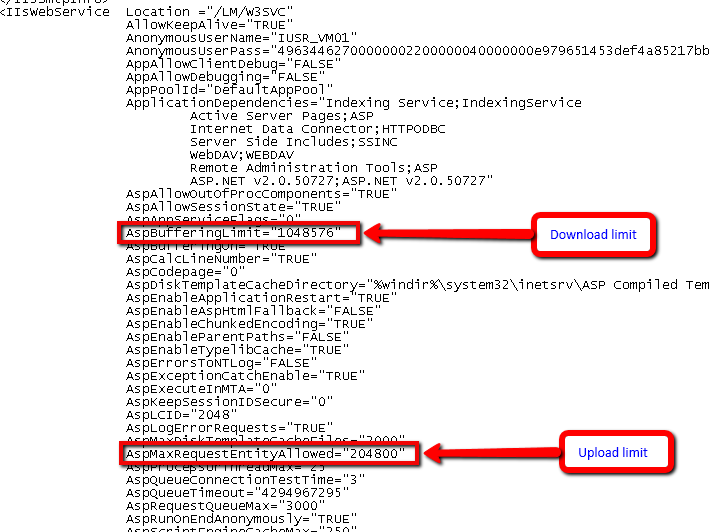 - Save the file and close NotePad
- Disable Direct Metabase Editing (for security reasons)
- In the Computer Management Window, Right Mouse click on Internet Information Services
- Click Properties
- Uncheck "Enable Direct Metabase Edit"
- Click Apply and OK
This setting should now be effective. | | Related Information: | IIS 6.0 Metabase Documentation (Microsoft article) Backing Up and Restoring the IIS Metabase (Microsoft article) | | Should more assistance be needed, contact Novo Solutions, Inc. at support@novosolutions.com | |
Related Articles
 Attachments larger than 4 mb don't download using Windows 2003 Server
Attachments larger than 4 mb don't download using Windows 2003 Server
 Using the Attach Files Feature
Using the Attach Files Feature